XL-Connector 365 vs Coefficient: Choosing the Best Salesforce and Excel Integration App
Why Do We Need to Connect Salesforce and Excel?
Right now, data is everywhere, and connecting different tools that help to manage it is essential to make the most of your data. Salesforce is excellent for managing customer relationships, while Excel is ideal for data analysis and reporting. However, moving data from Salesforce to Excel can be challenging without the right tools.
This is where XL-Connector 365 and Coefficient come in. These apps make it easy to link Salesforce with Excel, simplifying data transfer and analysis. But how do you choose the right one for your needs?
This article will compare XL-Connector 365 and Coefficient, looking at their features, ease of use, pricing, and more. By the end, you’ll have a clear idea of which app is the best fit for your Salesforce and Excel integration needs.
XL-Connector 365 Overview
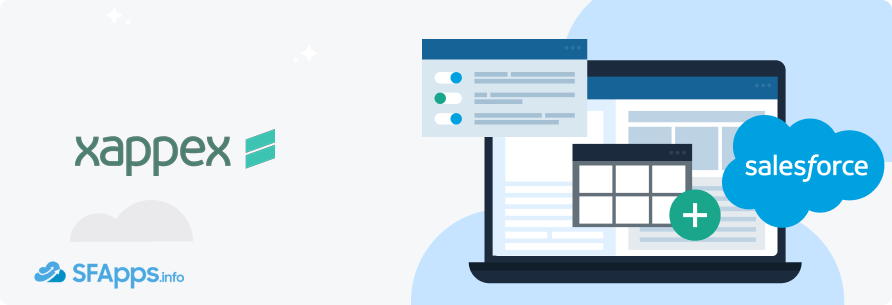
XL-Connector 365 by Xappex is a powerful tool designed to connect Salesforce and Excel, making data management easier. This tool allows users to perform complex data tasks without leaving the familiar Excel environment. Every time you need to export, update, or manipulate Salesforce data, XL-Connector 365 offers a comprehensive solution for various business needs. You may find more details, use cases, and comparisons with other Salesforce apps in the XL-Connector 365 review.
Installation and Setup
Installing XL-Connector 365 is quick and straightforward, typically taking just a few minutes. Here’s how you can get started:
Open Excel.
Click on Home, then Add-ins.
Select “More Add-ins” and go to the Store section.
Search for “XL-Connector 365” and click “Add” to integrate it into your ribbon.
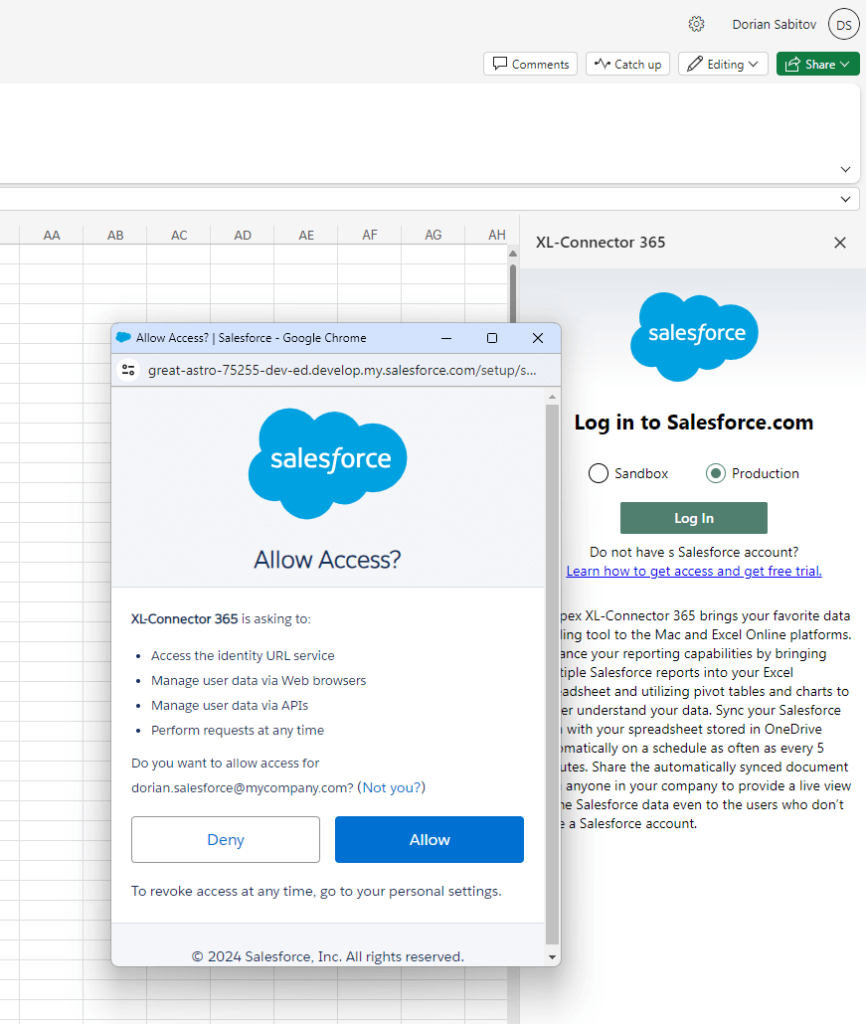
Once installed, you can connect to your Salesforce org (Sandbox or Production) by logging in and allowing access. Now, you can start importing and exporting data, setting up automated data refreshes, and creating custom reports directly within Excel.
Key Features and Functionalities
XL-Connector 365, Salesforce to Excel connector, offers a range of features that make it a versatile tool for data management. Let’s take a look at the key features and tools the app offers in different areas: data import, export, data refresh, and more.
Data Import Key Features
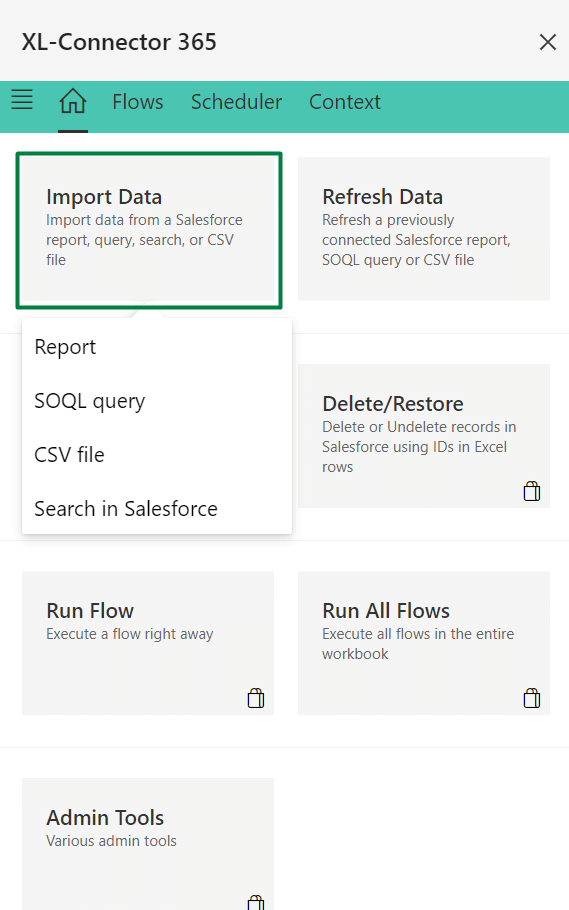
Picklists Support: XL-Connector 365 supports Salesforce picklists, enabling users to import and manage picklist values directly in Excel. This ensures data consistency and accuracy when importing data.
Dynamic Queries Based on Workbook Content: This feature allows queries to adapt dynamically based on the content of the workbook. Users can create queries that adjust automatically to reflect the data present in the Excel file.
Automatic Excel Data Table Creation: During data import, XL-Connector 365 automatically creates Excel data tables. This organizes imported data into structured tables, making it easier to analyze and manage.
Multiple Queries Per Sheet: Users can run multiple queries on a single Excel sheet, allowing for the consolidation of various data sets in one place, and facilitating comprehensive analysis and reporting.
Data Placement Anywhere on Sheet: XL-Connector 365 offers flexibility in placing imported data anywhere on the Excel sheet. Users can specify the exact location for the imported data, enhancing customization and organization.
Protected Sheet Support: The tool supports importing data into protected sheets, ensuring that data integrity and security are maintained while allowing necessary updates.
Last Run Timestamp Written to Custom Cell: XL-Connector 365 can write the last run timestamp into a custom cell. This feature helps users keep track of when data was last imported, aiding in data management and audit trails.
Custom SOQL or Query Builder: Users have the option to write custom SOQL queries or use a built-in query builder. The query builder simplifies the process by allowing users to select objects and fields, automatically generating the query.
Query All Support: This feature enables users to fetch all records, including deleted ones. It provides comprehensive access to data, ensuring no important information is missed.
User-Defined Chained Execution: XL-Connector 365 allows users to define and chain the execution of multiple reports and queries. This automates sequential data operations, improving efficiency.
SOSL Support: The tool supports Salesforce Object Search Language (SOSL), allowing users to perform text-based searches across multiple objects and fields in Salesforce.
Users can easily move data between Salesforce and Excel. The tool supports importing Salesforce data directly into Excel and exporting data for further analysis.
Data Export Key Features
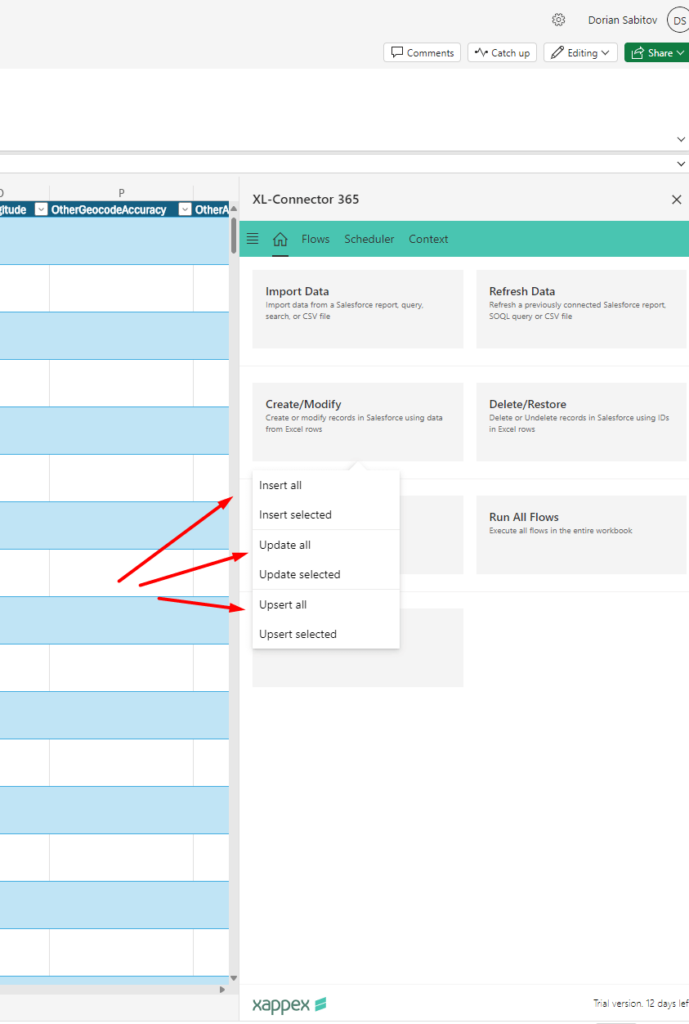
Full Upsert Support, Including Upsert of Child Records by Parent Record External Id: XL-Connector 365 offers full upsert capabilities, allowing users to insert or update records in Salesforce based on unique identifiers. This includes the ability to upsert child records using the parent record’s external ID, ensuring data integrity and consistency.
Mass Delete/Undelete Support: Users can perform bulk delete or undelete operations directly from Excel. This feature is particularly useful for managing large datasets, allowing for efficient cleanup and restoration of records in Salesforce.
Constant Mappings Support: The tool supports constant mappings, enabling users to define fixed values for certain fields during data export. This simplifies the process of setting standard values for multiple records.
Full Owner Change Options Support: XL-Connector 365 allows users to change the ownership of records during the export process. This feature is useful for reassigning records to different users or teams in Salesforce.
Load Empty Values Support: The tool supports loading empty values into Salesforce fields, enabling users to clear or reset data as needed. This feature ensures that records can be accurately updated with the correct information.
Bypass Salesforce Native Duplicate Check: XL-Connector 365 can bypass Salesforce’s native duplicate check during data export. This feature allows for the insertion of records that might otherwise be flagged as duplicates, providing more control over data management.
Batch Size Support: Users can define the batch size for data export operations, optimizing the performance and efficiency of large data transfers. This feature allows for better management of API limits and system resources.
User-Defined Chained Execution of Any Number of Export/Import Operations: The tool enables users to define and chain multiple export and import operations. This automation of sequential data processes improves workflow efficiency and ensures consistent data handling.
Refresh Data Key Features
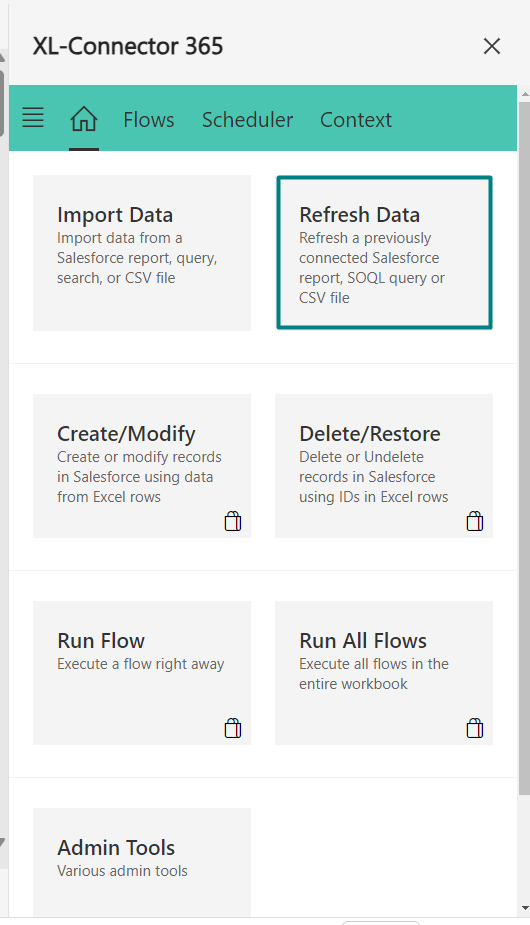
Refresh Data in All Worksheets with a Single Click: XL-Connector 365 allows users to refresh data across all worksheets with just one click. This feature streamlines the process of updating multiple data sets simultaneously, saving time and effort.
Different Refresh Modes (Overwrite, Append, New Sheet): The tool offers various refresh modes to suit different needs. Users can choose to overwrite existing data, append new data to the current sheet, or create a new sheet for the refreshed data.
Forced Recalculation of Formulas on Refresh: When data is refreshed, XL-Connector 365 ensures that all formulas in the workbook are recalculated. This guarantees that any changes in the data are accurately reflected in the calculations.
Forced Recalculation of Pivot Tables on Refresh: Similarly, the tool forces the recalculation of pivot tables upon data refresh. This ensures that pivot tables always display up-to-date information, maintaining the accuracy of data analysis.
Data Synchronization
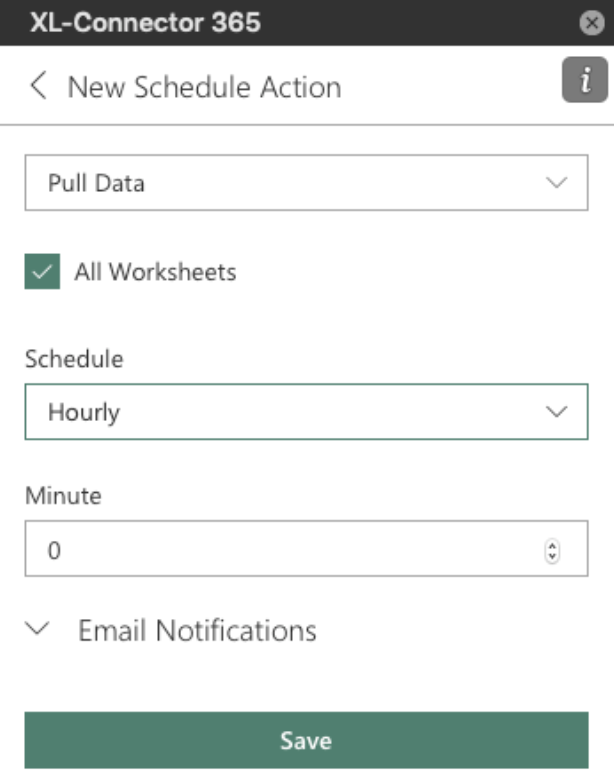
XL-Connector 365 allows for scheduled data synchronization at intervals as frequent as every 5 minutes. This feature helps maintain data consistency and reduces manual effort.
Data Filtering and Sorting
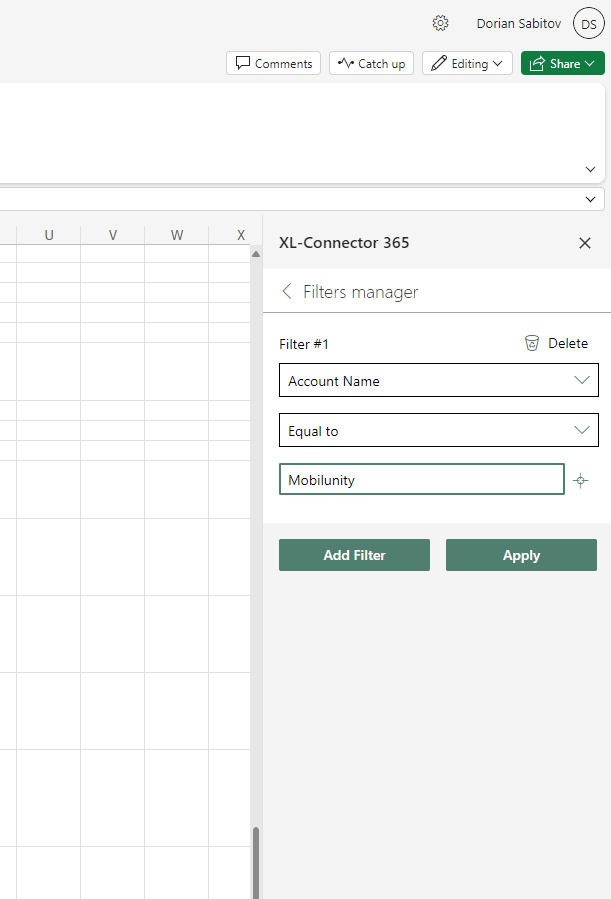
Users can apply complex filters to view relevant Salesforce records in Excel and sort data for easier management. The filters can be linked to Excel cells, making them dynamic based on input values.
Data Manipulation and Transformation
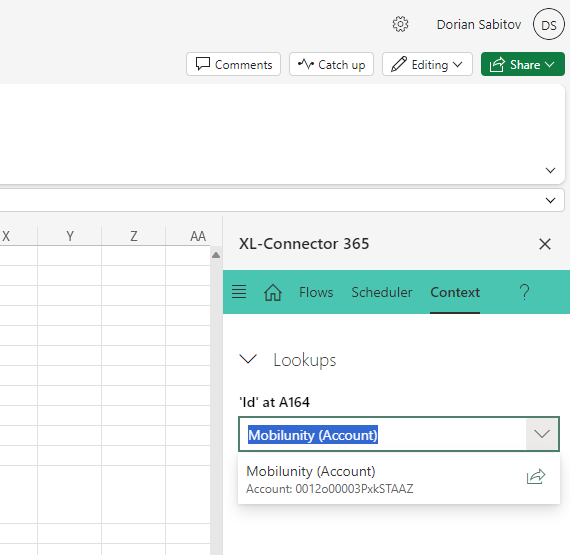
Leveraging Excel’s powerful functions like VLOOKUP, pivot tables, and scripts, users can manipulate and transform Salesforce data to meet their specific needs.
Bulk Data Operations
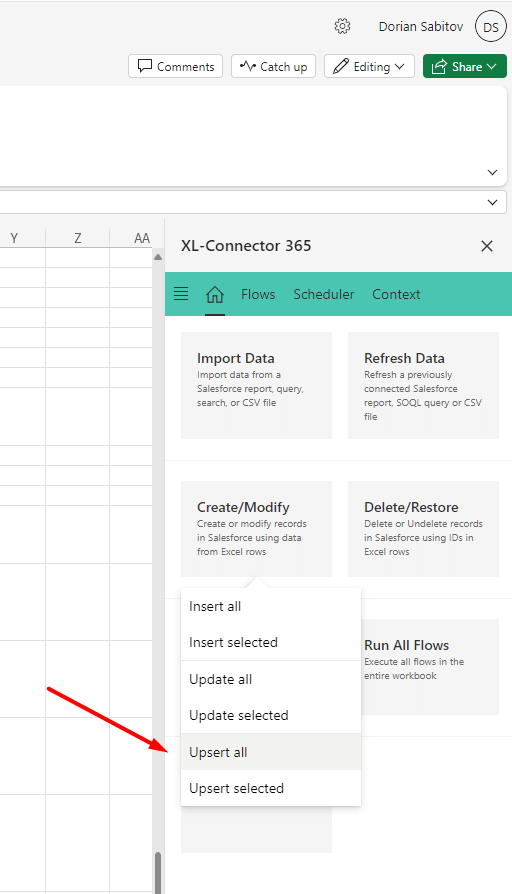
XL-Connector 365 supports bulk updates, inserts, and deletions of Salesforce records directly from Excel. This feature is particularly useful for managing large datasets efficiently.
Automation with XL-Connector Flows
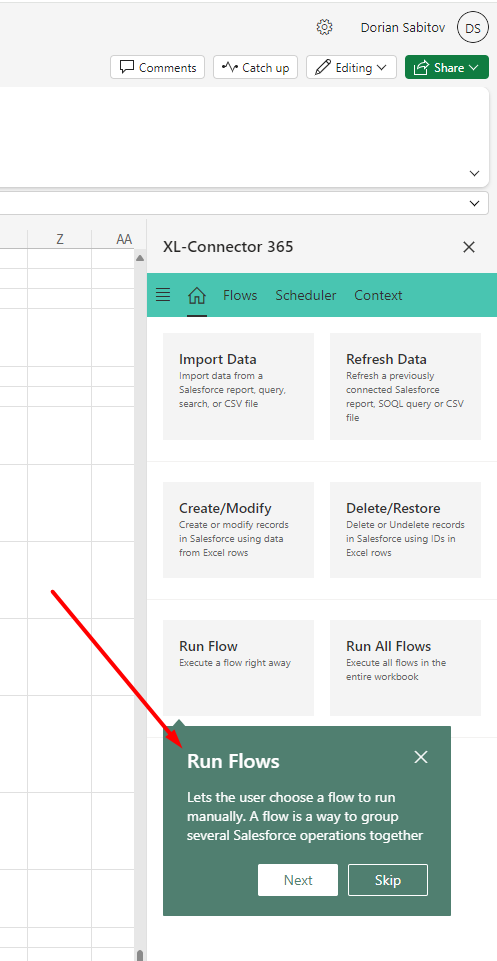
Users can automate repetitive tasks such as data loads and report generation. This saves time and ensures that routine operations are carried out consistently.
Error Handling and Logging
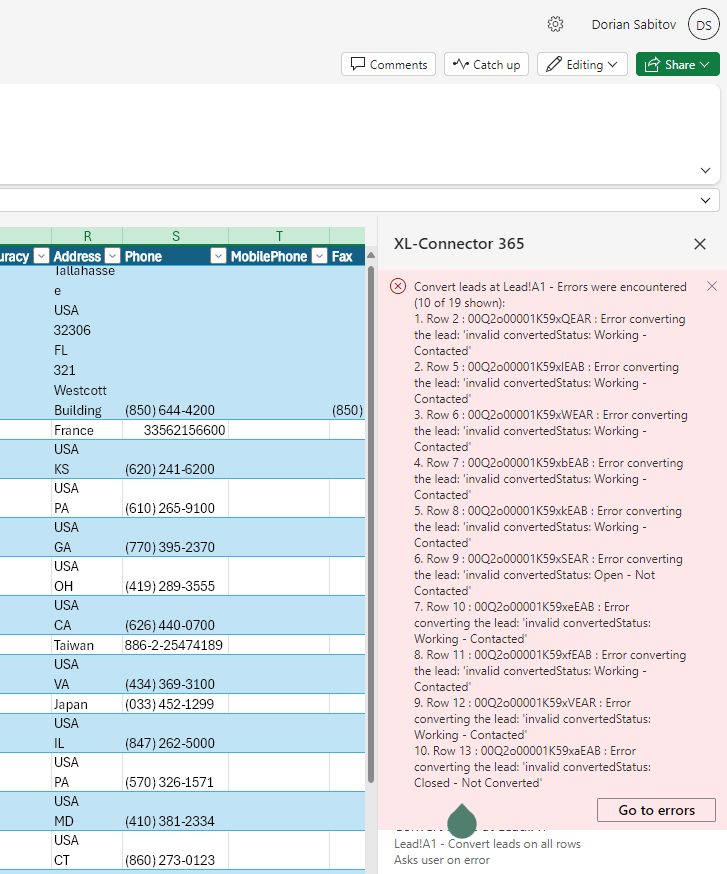
The tool maintains detailed logs of any errors encountered during data operations, allowing users to troubleshoot and correct issues promptly. It also validates data before loading to prevent inconsistencies.
User-Friendly Interface
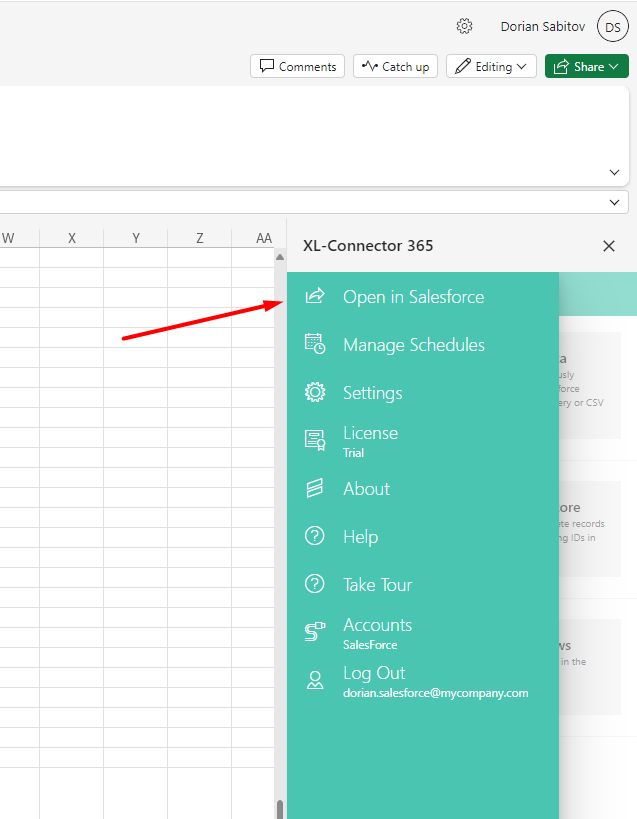
The interface is designed to be clean and intuitive, making it easy for users to navigate and perform data operations without a steep learning curve.
Admin Tools
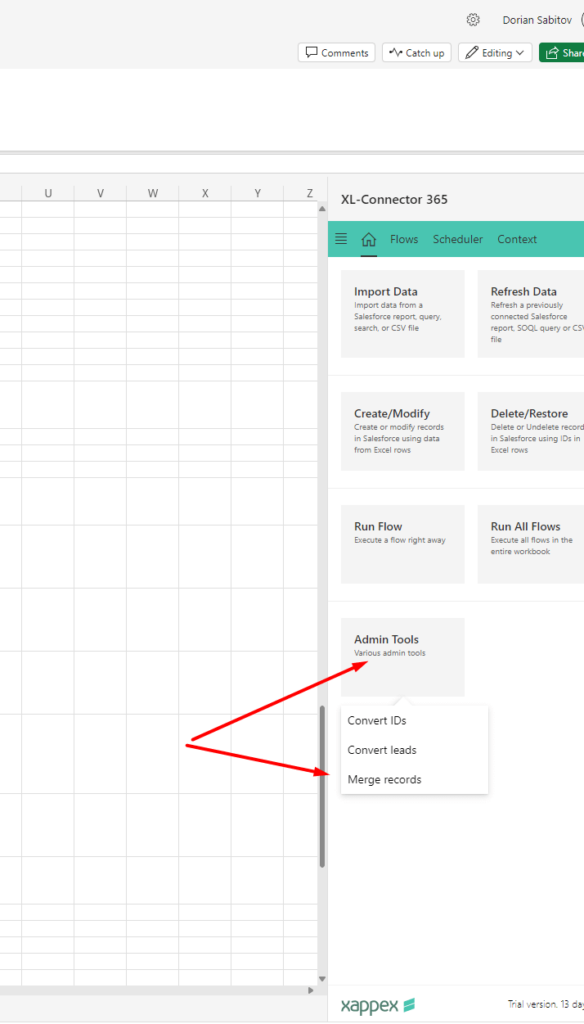
XL-Connector 365 offers you a unique set of Admin tools, that help you to:
Convert IDs (15-digit to 18-digit): XL-Connector 365 provides a feature to easily convert Salesforce IDs between 15-digit and 18-digit formats. This is particularly useful for generating reports or uploading data that requires a specific ID format, ensuring compatibility and accuracy in data handling.
Merge Records: The tool includes a mass merging feature that finds and combines duplicate records in Salesforce. It moves related child records (such as tasks and activities) to a single master record, keeping the Salesforce database clean and ensuring all important information is consolidated in one place.
Convert Leads (To Account, Contact, and Opportunity): XL-Connector 365 simplifies the process of converting multiple leads into accounts, opportunities, or contacts simultaneously. This feature helps keep records up-to-date and streamlines lead management, making it more efficient and less time-consuming.
Email/Slack Notification Key Features
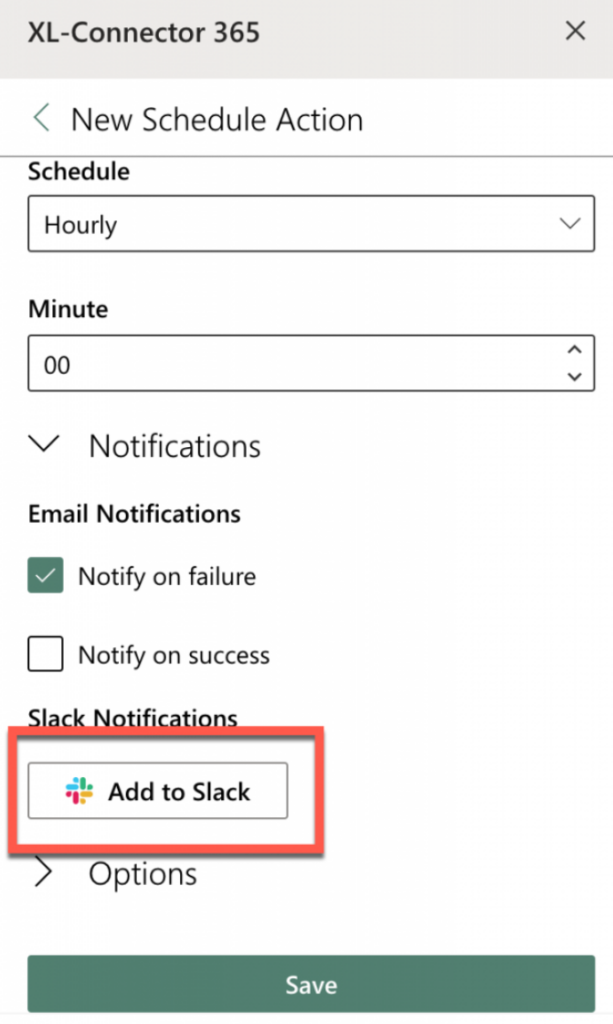
Email Notifications: Email notifications can include information about the success or failure of data imports, exports, and synchronization tasks, helping users stay informed and promptly address any issues.
Slack Notification Support: XL-Connector 365 supports sending notifications via email or Slack. This feature allows users to receive real-time alerts and updates about data operations directly in their preferred communication channels.
Context-Aware Salesforce Value Key Features
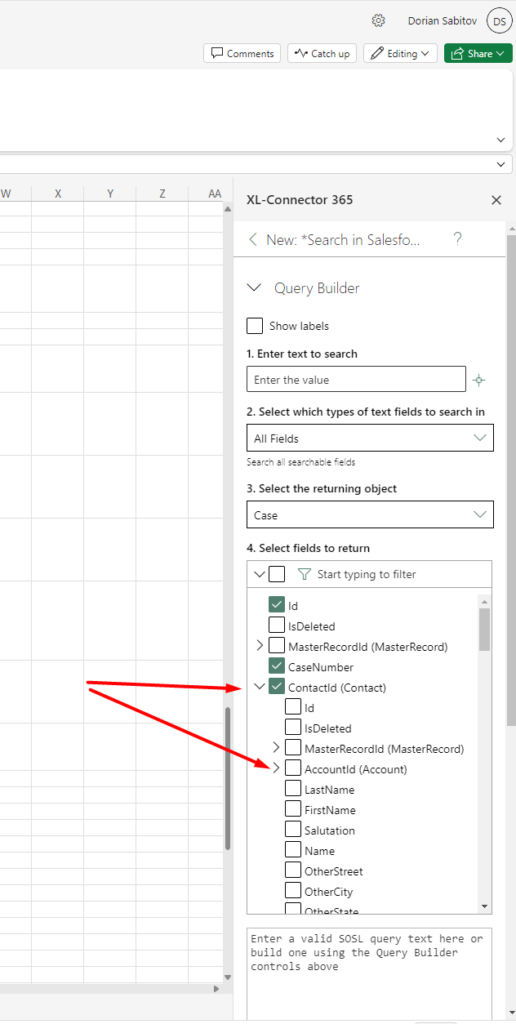
Full Support for Salesforce-Specific Data Types: XL-Connector 365 fully supports Salesforce-specific data types such as Picklists, Multi-select Picklists, Rich Text Areas, Lookups, and Master-Detail Relationships. This feature allows users to manipulate these data types directly in Excel, making it easier to manage complex data structures and ensuring data accuracy and integrity.
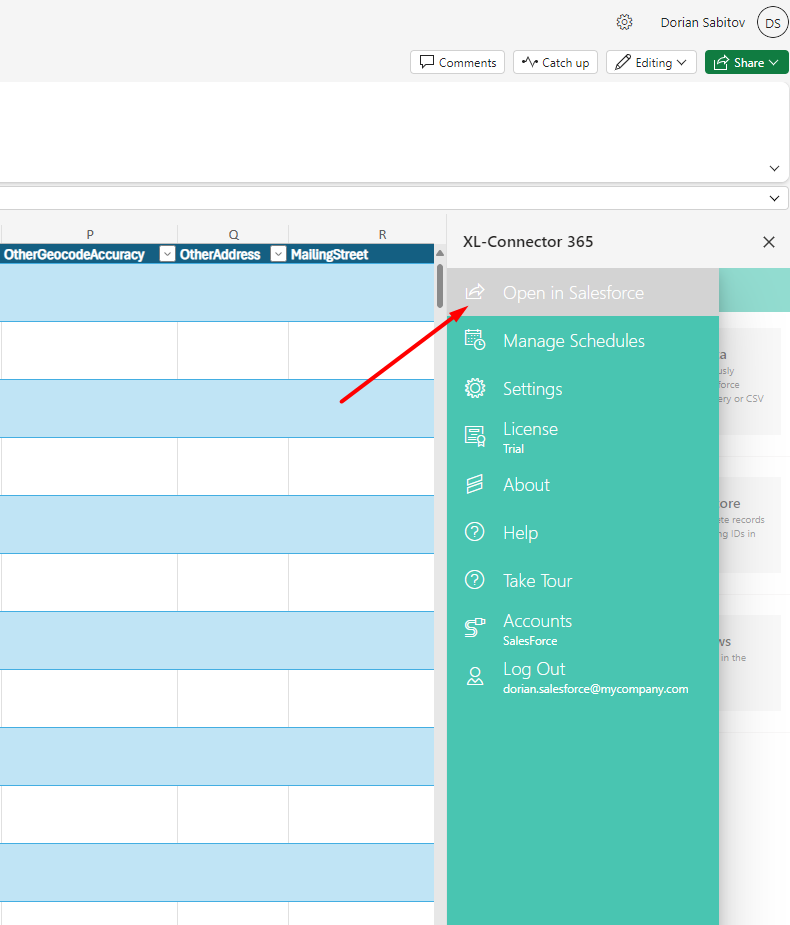
Direct Link Between Excel and Salesforce: XL-Connector 365 provides a feature that allows users to create direct links between any record in Excel and Salesforce. With a single click in Excel, users can open the corresponding Salesforce record in a web browser. This feature enhances efficiency by enabling quick access to Salesforce data directly from Excel, streamlining workflows and improving data management.
In summary, XL-Connector 365 is a powerful tool that simplifies data management between Salesforce and Excel. By automating data processes, enhancing data accuracy, and providing advanced reporting capabilities, it helps users save time, reduce errors, and improve overall team productivity.
Coefficient Overview
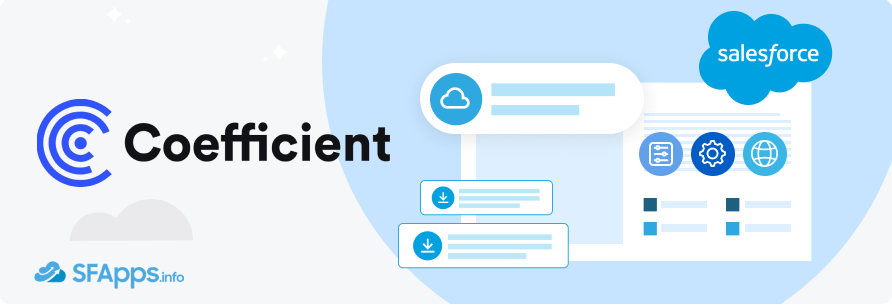
Coefficient is a versatile tool that connects Salesforce not just with Excel and Google Sheets, but also with other data sources. This app is designed to make reporting and data syncing easy and efficient. It allows users to automate data updates and manage information from multiple platforms seamlessly. With Coefficient, you can quickly pull data from Salesforce, update it in your spreadsheets, and sync it back to Salesforce without any hassle. This makes it an excellent tool for generating reports and keeping your data current and accurate.
Installation and Setup
Setting up the Coefficient is simple and user-friendly:
Open Excel.
Click on Home, then Add-ins.
Select “More Add-ins” and go to the Store section.
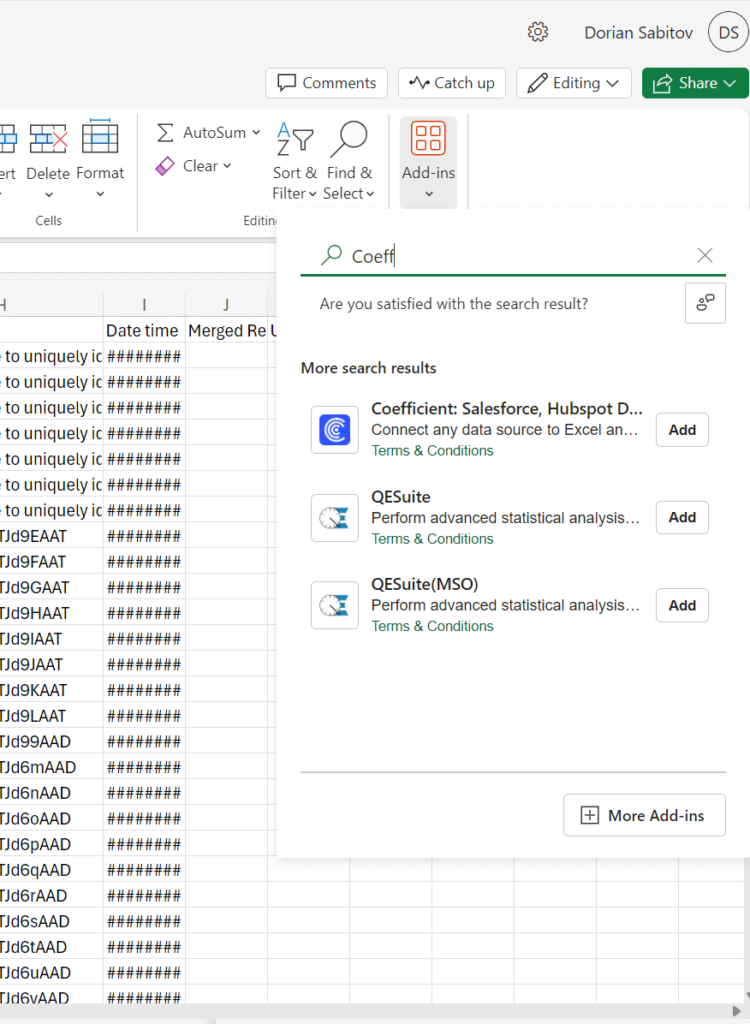
Search for “Coefficient” and click “Add” to integrate it into your ribbon.
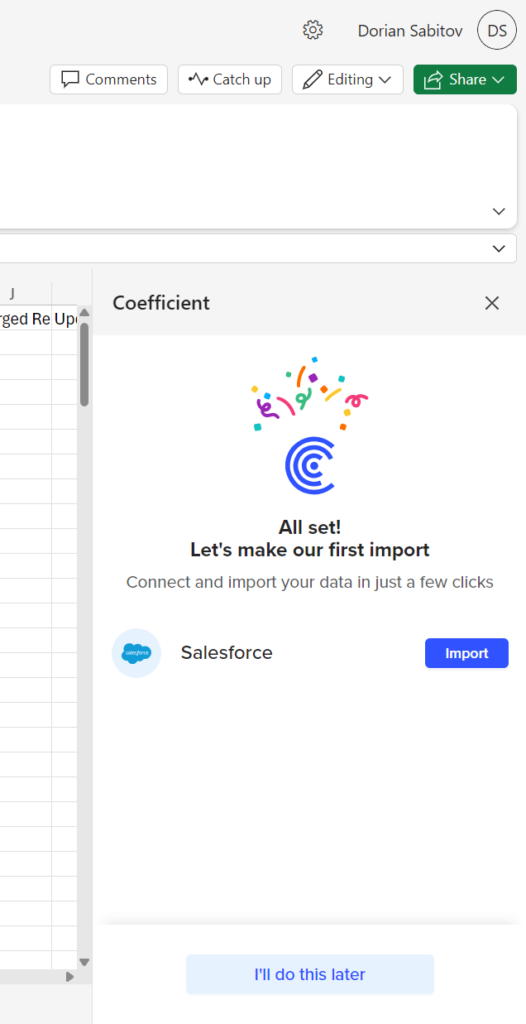
- Log in to your Salesforce account through the add-on and allow access.
In summary, Coefficient provides a robust and flexible solution for integrating Salesforce with Excel and Google Sheets. By automating data processes and enhancing report customization, Coefficient helps business teams increase productivity and make informed decisions.
Key Features and Functionalities
Coefficient offers a wide range of features that enhance the integration between Salesforce and spreadsheet applications like Excel and Google Sheets:
Direct Connection to Salesforce Data:
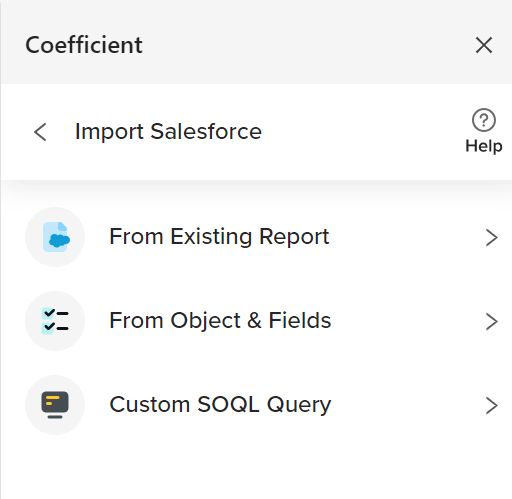
Users can connect directly to their Salesforce data from Google Sheets or Excel. This includes access to all objects/fields, existing reports, and the ability to create SOQL queries. This flexibility allows users to work with any data they need.
Customizable Reports:
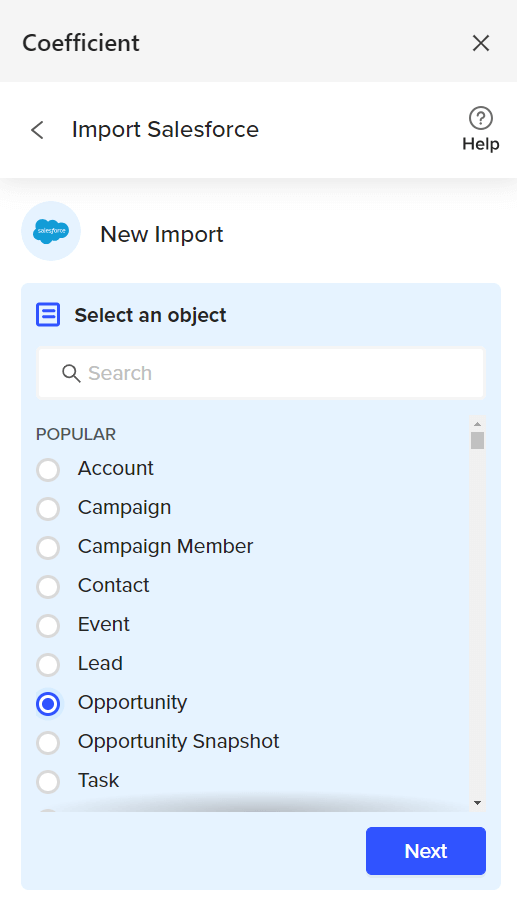
Coefficient enables users to customize reports by adding or removing columns and preserving any formulas when new data is added. This ensures that reports remain accurate and tailored to specific needs.
Two-Way Data Integration:

One of Coefficient’s standout features is its true two-way integration. Users can push data back to Salesforce directly from their spreadsheets. This includes performing data cleansing in sheets and updating Salesforce without the data ever leaving the cloud. Bulk updates to opportunities and other records can save significant time and effort.
Automated Reports and Notifications:
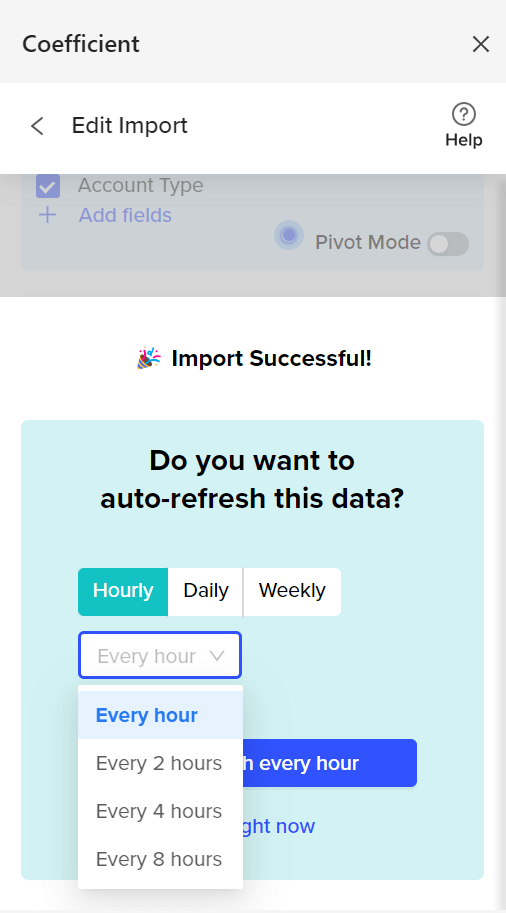
Coefficient allows users to automate their reports, ensuring data is live and up to date on any schedule. Users can also set up Slack and email notifications for any changes in their spreadsheets, keeping the team informed of key updates across the pipeline or other KPIs.
Enhanced Productivity:
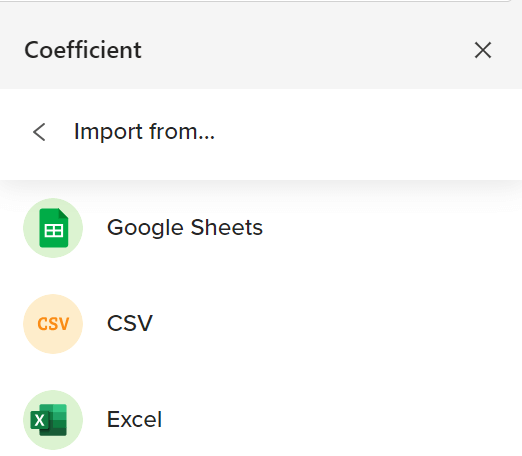
Business teams use Coefficient to increase productivity by speeding up reporting processes. It allows for ad hoc analysis, custom report building, and the automation of operational reports, which removes the need for manual data entry and copying/pasting.
Custom Notifications: Coefficient provides custom notifications to Slack or email when data changes in the spreadsheet. This includes triggers for pipeline changes, win rates, new meeting thresholds, and more, ensuring teams are always up-to-date with the latest information.
Secure Data Management: Coefficient ensures that your data remains in the cloud, even when working within spreadsheets. This added layer of security helps maintain data integrity and compliance.
By utilizing Coefficient, users can enhance their reporting processes, improve data accuracy, and save time on manual tasks, leading to more efficient and effective operations.
Comparison of Key Features of Both Excel Connectors
To provide a clear comparison of XL-Connector 365 and Coefficient, let’s examine their key features side by side in the following table:

Looking for a full comparison of both Salesforce to Excel Connectors?
Download this comparison table in PDF format!
XL Connector 365 vs Coefficient Pricing Comparison
Here’s a detailed look at the pricing plans for XL-Connector 365 and Coefficient, including the annual prices for Coefficient:
XL-Connector 365 Pricing

For more details, visit XL-Connector 365 Pricing.
Coefficient Pricing

For more details, visit Coefficient Pricing.
Data Synchronization Comparison

Both XL-Connector 365 and Coefficient offer robust features for integrating Salesforce with Excel (and Google Sheets in the case of Coefficient). They simplify data management, enhance reporting capabilities, and improve productivity through automation. However, the choice between the two may depend on specific needs such as the preferred platform, pricing considerations, and the requirement for real-time data synchronization.
User Experience and Support
Both XL-Connector 365 and Coefficient are designed to provide seamless integration between Salesforce and spreadsheet applications, offering robust support and user-friendly interfaces. However, the specific experiences and support options can vary between the two.
XL-Connector 365
Installation and Setup: XL-Connector 365 offers a straightforward installation process. Users can add the connector to their Excel ribbon through the Excel Add-ins store. Connecting to Salesforce involves a simple login process, allowing users to quickly start importing and exporting data.
User Interface: The interface of XL-Connector 365 is designed to be intuitive and easy to navigate. Users can perform various data operations directly from the Excel environment, with tools like SOQL query builders and data manipulation options integrated seamlessly into Excel.
Customer Support: XL-Connector 365 provides comprehensive support through various channels, including:
Documentation: Detailed guides and tutorials are available on their website.
Email Support: Direct access to support teams for troubleshooting and assistance.
Community Forums: Access to a community of users for shared insights and solutions.
Personalized Training: Enterprise Admin users receive up to 2 hours of individual coaching to help them get started with creating templates and using advanced features.
User Reviews: Users of XL-Connector 365 frequently highlight its ease of use and powerful data manipulation capabilities.
Average rating on AppExchange 5





Coefficient
Installation and Setup: Coefficient’s installation process is simple and user-friendly. Users can install the Coefficient add-on from the Google Workspace Marketplace for Google Sheets or from the Microsoft Office Store for Excel. Connecting to Salesforce is quick and straightforward, requiring just a few clicks to authorize access.
User Interface: Coefficient’s interface is clean and informative, designed to integrate smoothly with both Excel and Google Sheets. The interface provides easy access to various data operations, including custom report creation, data import/export, and setting up automated notifications.
Customer Support: Coefficient offers robust support options, including:
Knowledge Base: A comprehensive collection of articles and guides to help users understand and utilize Coefficient’s features effectively.
Email Support: Direct access to support teams for personalized assistance.
Custom Support Plans: Tailored support options for enterprise customers, ensuring that any issues are resolved promptly.
Community Resources: Access to a community of users for additional support and best practices.
User Reviews: Coefficient users appreciate its flexibility and the ability to integrate seamlessly with both Excel and Google Sheets. The tool’s automation capabilities, such as scheduled data refreshes and custom notifications, are frequently highlighted as major benefits.
Average rating on AppExchange 4.95





In Conclusion: Why XL-Connector 365 Wins the Battle
When it comes to integrating Salesforce connection to Excel, both XL-Connector 365 and Coefficient are strong options. However, XL-Connector 365 emerges as the best choice for several key reasons.
#1. Near Real-Time Data Synchronization:
XL-Connector 365 lets you refresh your data every 5 minutes, without any limits. This means your data is always up-to-date, and you don’t have to worry about manual updates. Coefficient, while useful, has limited refreshes based on the plan, which may not be enough for those needing constant updates.
#2. Deep Salesforce integration:
XL-Connector 365 is a Salesforce-specialist tool (compared to Coefficient which has a more general approach to extracting data from multiple sources). XL-Connector 365 has a deep understanding of Salesforce data models and relationships and provides users with an invaluable toolbox for performing complex and customizable operations.
#3. Comprehensive Data Operations:
With XL-Connector 365, you can easily import, export, update, and delete large amounts of data directly in Excel. This makes managing your data simple and efficient, especially if you deal with large datasets.
#4. User-Friendly Interface:
XL-Connector 365 is easy to use. Its intuitive design means you can quickly learn how to perform data operations without needing a lot of training. This makes it accessible to everyone, not just tech experts.
#5. Automation Features:
XL-Connector 365 allows you to automate many data tasks. You can set up automatic data refreshes, schedule data imports and exports, and create custom reports that update on their own. This saves you time and ensures your data is always current. Coefficient also offers automation but with limited refresh capabilities.
#6. Cost-Effective:
The pricing plans for XL-Connector 365 offer great value. For example, the Team Player plan is only $99 per user per year, and the Enterprise Admin plan is $299 per user per year, compared with Coefficient where prices are $588, $1188, and more for a year, which includes extensive features. This makes it a smart investment for businesses of all sizes.
#7. Strong Customer Support:
XL-Connector 365 provides excellent support. There are detailed guides and tutorials available, direct email support, and a community of users to help you out. For those on the Enterprise Admin plan, there’s even personalized training to get you started.
#8. Security and Data Privacy:
With XL-Connector 365, your data stays secure because it remains within Excel and Salesforce. There’s no risk of data being exposed outside your secure environment, ensuring your data’s integrity and compliance with privacy regulations.
#9. Unique Admin Tools:
Powerful Admin Tools like ID conversion, record merging, and lead conversion set it apart, offering solutions that directly address common administrative challenges in Salesforce.
#10. Full Support of Salesforce-specific Data Types:
XL-Connector 365 excels by fully supporting all Salesforce data types, such as Picklists, Multi-select Picklists, Rich Text Areas, Lookups, and Master-Detail Relationships. This means you can easily work with these complex data types directly in Excel. This feature makes data management straightforward and efficient, ensuring that even the most complicated data structures are handled smoothly. This makes XL-Connector 365 a top choice for businesses looking for a reliable tool to integrate Salesforce with Excel.
In summary, XL-Connector 365 stands out as a comprehensive data management tool, surpassing Coefficient by not only excelling in automated data pulling/pushing and reporting functions but also providing a versatile set of features with deep integration into Salesforce and extensive customization possibilities. This allows users to handle their data efficiently on a daily basis. If you’re seeking a Salesforce-specialist data management tool, XL-Connector 365 is your best choice to streamline your team’s productivity. You can find more analytics Salesforce apps at AppExchange.
The post XL-Connector 365 vs Coefficient: Choosing the Best Salesforce and Excel Integration App first appeared on Salesforce Apps.
