Salesforce Customer Service Agent KPI Custom Dashboard
The digital landscape of businesses today emphasizes the significance of metrics and indicators. Much like checking a patient’s pulse provides insights into their health, measuring customer service metrics reveals the vitality of a business. With a plethora of platforms and tools available, one solution stands head and shoulders above the rest – Salesforce.
The Vital Signs of Your Business
Understanding customer service metrics is not just about numbers, it’s about discerning the health and performance of your operations. The nuances found in these metrics play a pivotal role in molding customer loyalty and steering profitability. With tools like Service Cloud KPI Salesforce, businesses can harness these insights seamlessly, ensuring that they’re not just tracking data but making informed decisions based on it.
KPI-centric Customer Support Dashboard in Salesforce
Salesforce, a premier customer relationship management (CRM) solution, equips enterprises with a powerful interface to oversee customer engagements, encompassing support functionalities. For support squads, a daily dashboard spotlighting Key Performance Indicators (KPIs) is pivotal in tracking, evaluating, and refining the support journey.
How to Build a Customer Support KPI Daily Dashboard
Insight:
Preparation is the foundation of success.
- Identify Your Goals
Determine the main objectives of your support team. Are you focusing on quick resolutions, high customer satisfaction, or maybe reducing the ticket backlog?
- Select Relevant Metrics
Based on your goals, select the most relevant KPIs.
- Gather Data
Ensure that you have a system in place, like a CRM tool (e.g., Salesforce), to capture and store the required data.
- Choose a Dashboard Tool
While there are several out there, using the one integrated with your CRM or helpdesk software is generally more seamless. Tools like Tableau, or the native dashboard functionalities in platforms like Salesforce are useful. Salesforce is a comprehensive CRM platform that offers a suite of tools to create an effective customer support dashboard. Depending on your organization’s needs and size, certain tools might be more suitable than others.
Below are some of the most prominent Salesforce tools tailored for customer support dashboards:
- Service Cloud
Positioned as Salesforce’s paramount tool for customer support, the Service Cloud has been engineered to effectively navigate all nuances of client engagement. Agents are empowered with an intuitive dashboard, shedding light on detailed customer profiles, which in turn fast-tracks problem resolution. Essential features encapsulated within the Service Cloud ecosystem include advanced case orchestration, a dynamic knowledge archive, and efficient automated channels for both web and email inquiries.
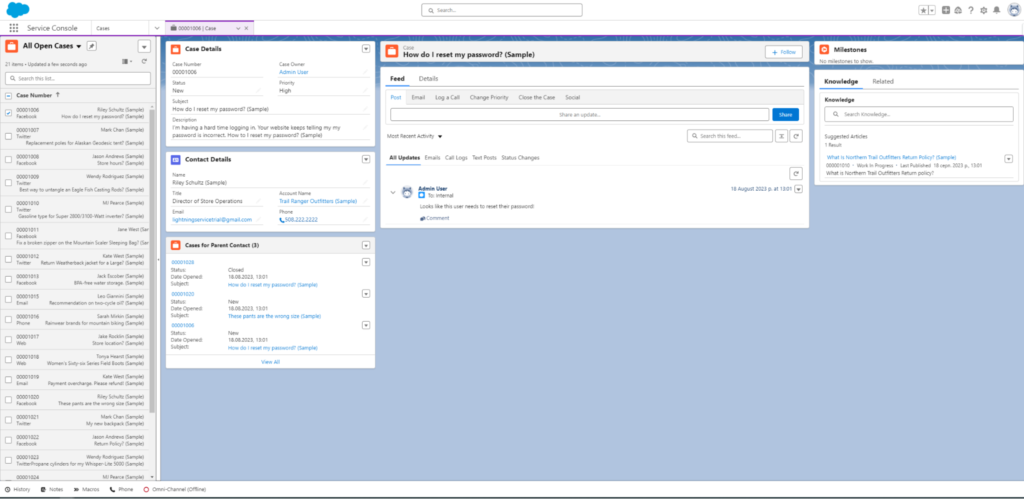
- Einstein Analytics (previously known as Wave Analytics):
A cloud-based data visualization tool to generate interactive visualizations and actionable insights.Helps in tracking support KPIs and other metrics in visually appealing charts and graphs.Uses AI to provide predictions, recommendations, and insights.
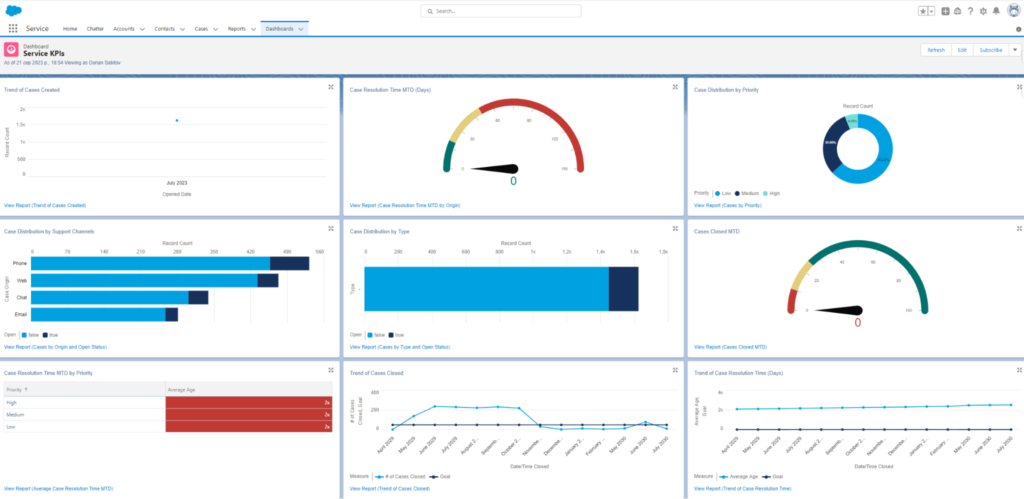
- Reports & Dashboards
Salesforce’s built-in feature, allows users to create customized reports and dashboards tailored to specific needs. With drag-and-drop functionalities, users can quickly visualize their data.
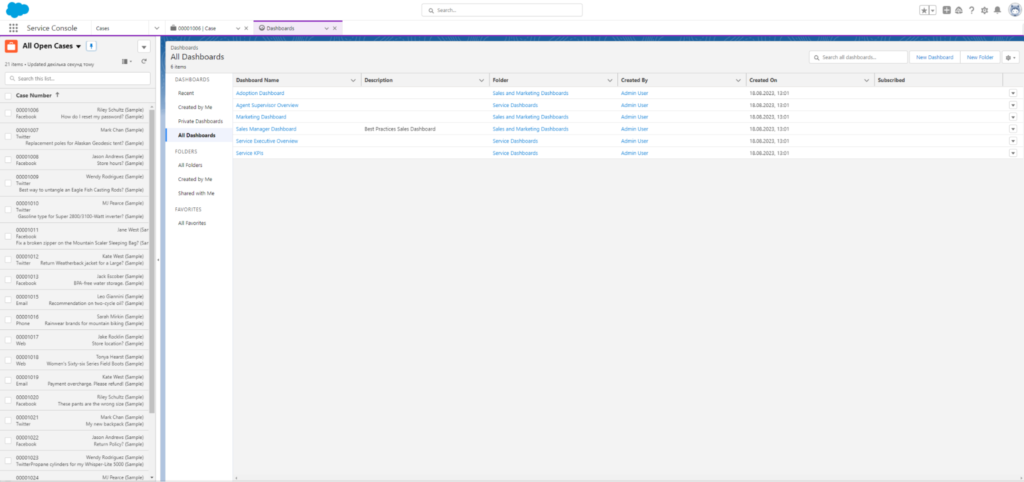
- Knowledge Base
A tool within Service Cloud that allows support teams to create and maintain articles, FAQs, and other documentation.
Can be used for both internal support agents and external customers.
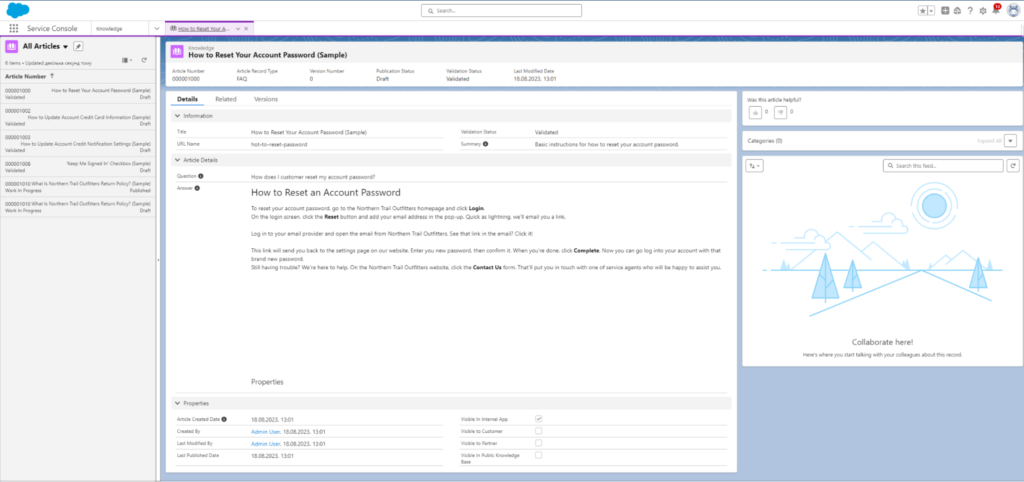
- Omnichannel
Allows companies to manage cases and work items across multiple channels like email, phone, chat, etc. Offers an analytics-driven approach to distribution, ensuring high-priority tasks are routed to the right agent.
- AppExchange
Salesforce’s marketplace offers various third-party applications that can integrate with Salesforce for enhanced functionality. Some apps are specifically designed to enhance customer support functionalities and analytics.
Insight:
Once you’ve determined the ideal tool for your needs, you can proceed with constructing the dashboard.
- Design the Dashboard
Start with the most crucial metrics at the top or center. Ensure that the dashboard is visually appealing and easy to understand. Group similar metrics together. For example, all time-related metrics (like First Response Time and Average Resolution Time) can be grouped.
- Automate Data Flow
The dashboard should automatically pull in new data, ensuring that the metrics are always up-to-date.
- Review & Refine
As you use the dashboard, you may find that some metrics are more valuable than others, or you might discover new metrics that are important to track.
Periodically revisit and revise your dashboard to ensure it remains relevant.
Benefits of a KPI-Driven Dashboard:
Real-time Insight: Dashboards provide an instant snapshot of where the support team stands concerning daily goals, customer inquiries, and overall efficiency.
Prioritization: It helps in identifying critical issues or inquiries that need immediate attention.
Performance Tracking : Over time, monitoring KPIs can help ascertain the effectiveness of different strategies, tools, and personnel.
Essential Metrics for Your Customer Support Dashboard
- Inquiry Count
Monitors the total number of new support requests or issues. These can be segmented further based on the nature or classification of the problem.
- Initial Response Duration
Reflects the time taken by an agent to provide the first reply to a customer’s concern or issue. Extended durations may suggest inefficiencies in the support process or an overwhelming ticket count. If there’s an existing customer service level agreement, ensure that the initial response aligns with the stipulated timeline in the agreement.
- Mean Resolution Duration
This represents the average time required to address and settle an issue once reported.
- Customer Feedback Score (CFS)
Derived from post-interaction evaluations, it gauges customer contentment with the support rendered. Obtain this metric by circulating customer feedback forms, prompting them to rate their latest support interaction. For deeper insights, incorporate open-ended queries urging customers to elucidate their experiences. A prompt like, “Suggestions for enhancement?” can reveal areas needing refinement.
- Pending Ticket Count
Denotes the total number of tickets awaiting resolution. It’s crucial for resource planning and may signal if there’s a need for enhanced staff training or additional recruitment. This can also be stratified by the age of the ticket (e.g., 1 day, 1 week).
- **Single Interaction Resolution (SIR) **
Denominates the fraction of issues settled in the maiden interaction, eliminating the requirement for subsequent follow-ups. An elevated SIR usually signifies proficient and prompt support.
- **Engaged Support Staff **
Showcases the total count of support representatives actively addressing tickets. Vital for human resource allocation, especially during high-demand intervals. A substantial count can hint at intricate issues requiring exhaustive resolution efforts or potential issues within your product or knowledge reservoir.
- Problem-Solving Duration
Time taken by a support representative to rectify an issue. Quick solutions are paramount to a stellar customer service experience. Scrutinize this metric for patterns across diverse customer issues and among individual agents, which can highlight areas needing improvement or further agent training.
- Resolution Count
A daily target of resolved tickets (e.g., 15) is often set for support agents. Using this benchmark, evaluate the performance of agents and teams through the percentage of targets met. Analyzing this over a set duration, like 30 days, can unearth trends in performance and staffing requirements. This is evaluated by taking the sum of tickets addressed in the past 30 days and dividing it by an estimated 18 workdays a month.
- Elevation Percentage
Represents the fraction of tickets that necessitated redirection to superior support tiers or leadership.
Setting Up Your Dashboard in Salesforce
1. Login to Salesforce:
Ensure you have the necessary permissions to create and modify dashboards.
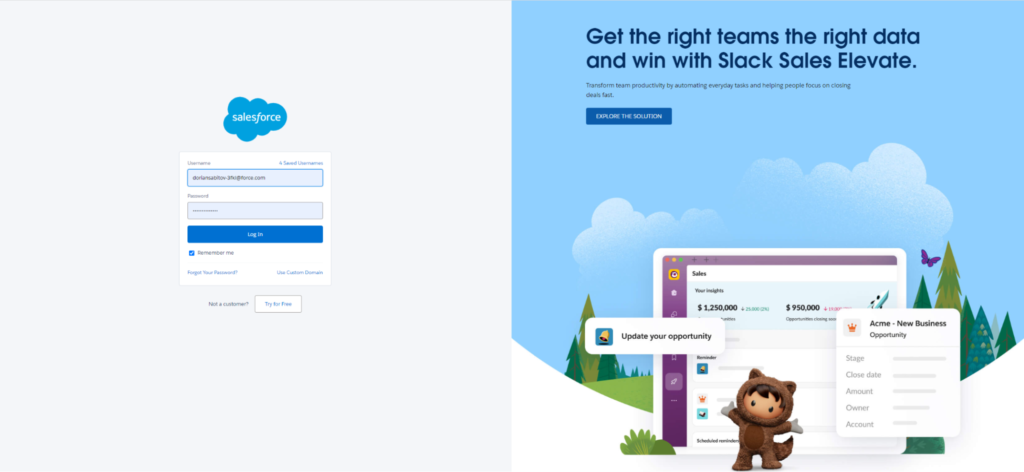
**2. Navigate to Dashboards: **
From the App Launcher, select Dashboard.
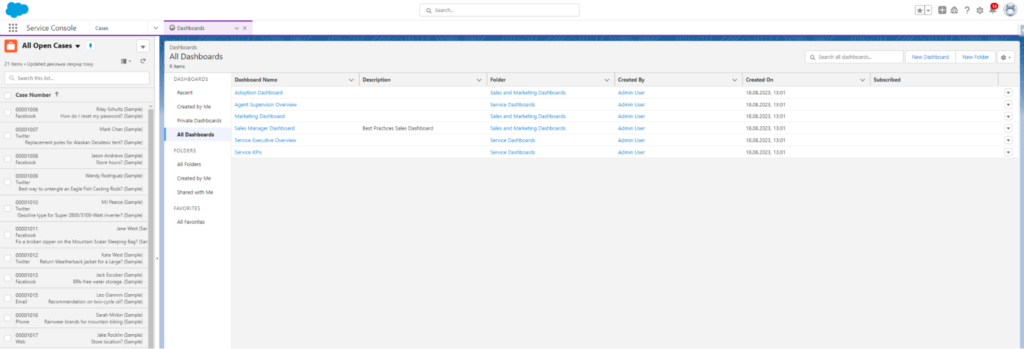
**3. Create New Dashboard: **
Click New Dashboard and name it, for instance, “Daily Support KPIs”.
**4. Incorporate Elements: **
Based on your Salesforce Organization setup, data can be extracted from various reports. For each designated KPI, it’s standard to formulate a related report and subsequently integrate it into the dashboard as a distinct element.
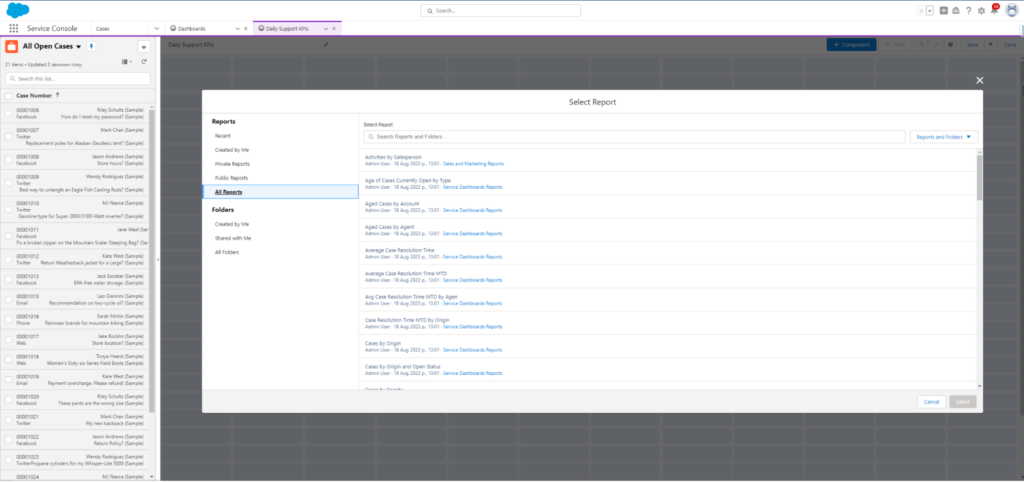
**5. Customization: **
Salesforce offers various types of components (e.g., charts, tables, metrics) that can be customized to display your data the way you want.
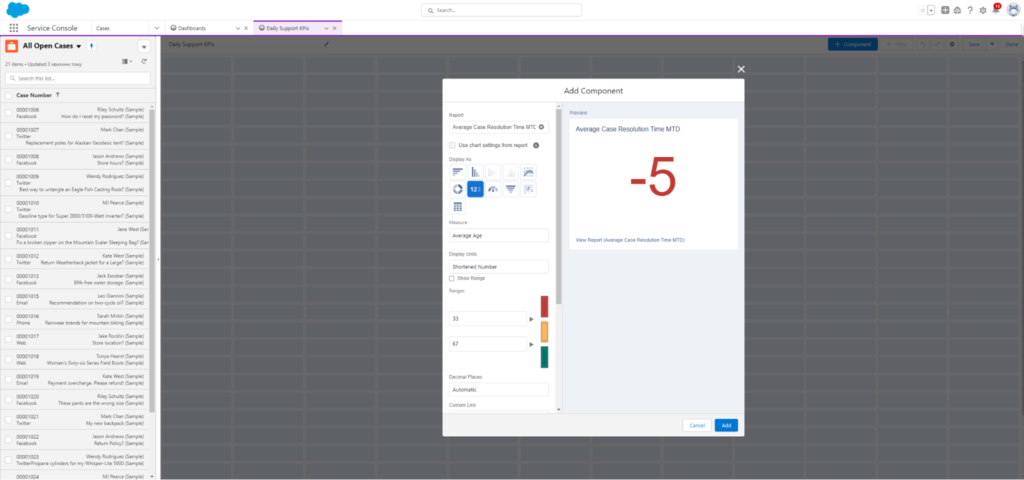
**6. Sharing and Access: **
Once the dashboard is ready, set its visibility and sharing settings. Ensure that it’s accessible to the relevant members of your support team.
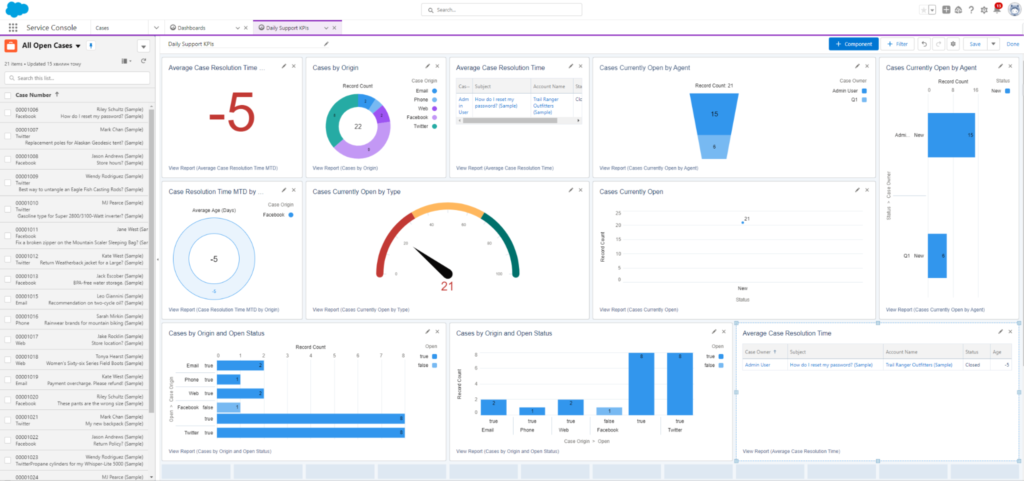
7. Daily Review: Motivate team members to habitually engage with the dashboard daily. Frequent discussions anchored on these metrics can stimulate an ethos of continual progress.
In Conclusion
For department heads, a customized daily dashboard in Salesforce, embedded with relevant KPIs, stands as a crucial instrument in guiding customer support teams to achieve their best. The true power of this tool isn’t merely in its structure but in its utilization — consistent monitoring, team-based discussions, and adaptive modifications based on these insights are bound to enhance customer interactions and amplify team performance.
The post How to Build a Custom Customer Service Agent KPI Dashboard in Salesforce first appeared on Salesforce Apps.
