How Do You Manage and Handle Your Data Between Salesforce and Excel?
For decades, Excel has been a powerful and indispensable tool for managing data and performing complex calculations. A true legend in the world of spreadsheets and cells, Excel offers robust features that perfectly complement CRM databases like Salesforce. For organizations using Salesforce, integrating data between both platforms can greatly boost productivity and accuracy. This is where XL-Connector 365 by Xappex shines. There are different ways to import and export data from Excel to Salesforce, but I would like to present you with a multifunctional tool like a famous Swiss knife.
XL-Connector 365 is a powerful tool that connects Salesforce and Excel. It makes data management easier, allowing users to perform complex data tasks without leaving the familiar Excel environment. Whether you need to export, update, or manipulate Salesforce data, XL-Connector 365 provides a comprehensive solution for various business needs.
Let’s explore the features, benefits, and practical uses of XL-Connector 365. By the end, you’ll have a clear understanding of how this tool can enhance your data management processes. We’ll cover its installation, and key functions, and offer tips on maximizing its potential.
XL-Connector 365 Key Features and Functionalities
What Teams and Departments Can Benefit from XL-Connector 365?
How to Get Your XL-Connector 365
Installing XL-Connector 365 is quick and straightforward, typically taking just a few minutes. Here’s how you can get started:
Before You Start (or Excel Preparation Steps):
Open your Excel
Click Home and then Add-ins
Select “More Add-ins”
Go to the Store section
Search for “XL-Connector 365”
Click “Add” to integrate it into your ribbon
And that’s it! After you open your Excel, you’ll see a tab with XL-Connector 365:
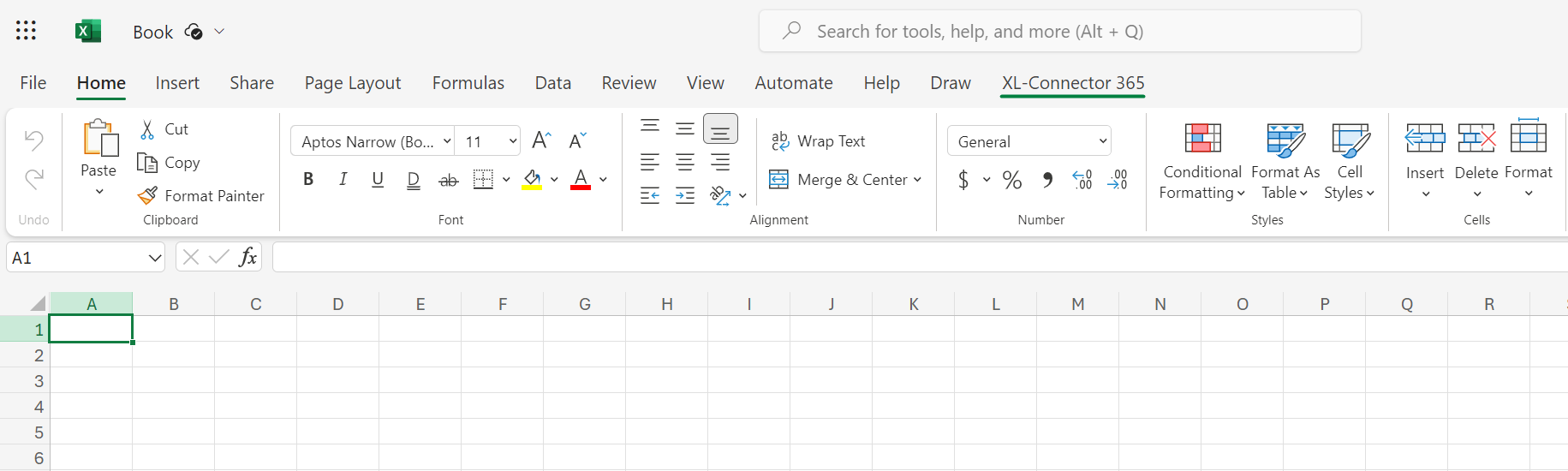
Salesforce Connection Steps:
Click on Settings, and you’ll see a form for logging into Salesforce after selecting your type of Salesforce Org: Sandbox or Production
Login to the respective Salesforce Org
Allow Access
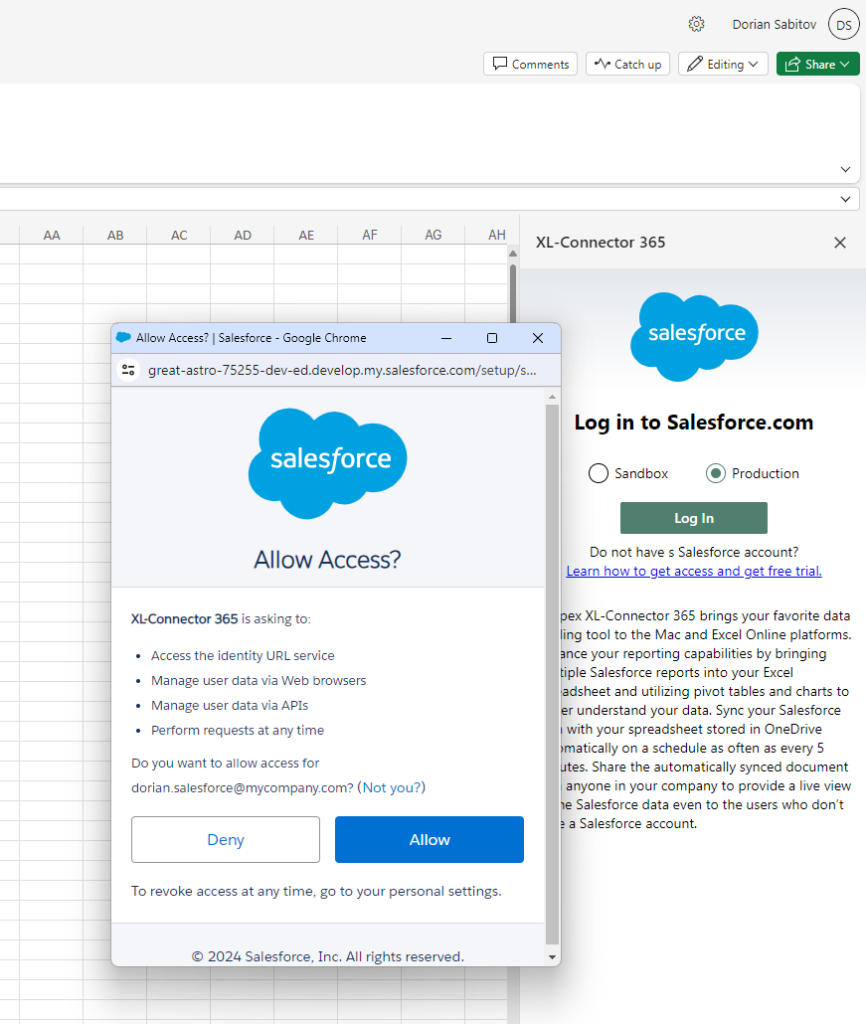
Start Using XL-Connector 365
You’re all set! You can now start importing and exporting data, like Salesforce mass import opportunities, setting up automated data refreshes, and creating custom reports directly within Excel.
Next, we will explore the key features and functionalities that make XL-Connector 365 an invaluable tool for businesses.
XL-Connector 365 Key Features and Functionalities
Let’s look at what XL-Connector 365 can offer you. Data import and export? Sure, but that’s just scratching the surface. Data synchronization? Obviously. Data filtering and sorting? Yes, it can do that too. What about some unique features that you won’t find in other apps? XL-Connector offers you: managing duplicate records, data management with lookup assignments to any cell in Excel, and much more! Here’s an in-depth look at its key functionalities:
Data Import
There are different ways to import Data from Salesforce with XL-Connector 365:
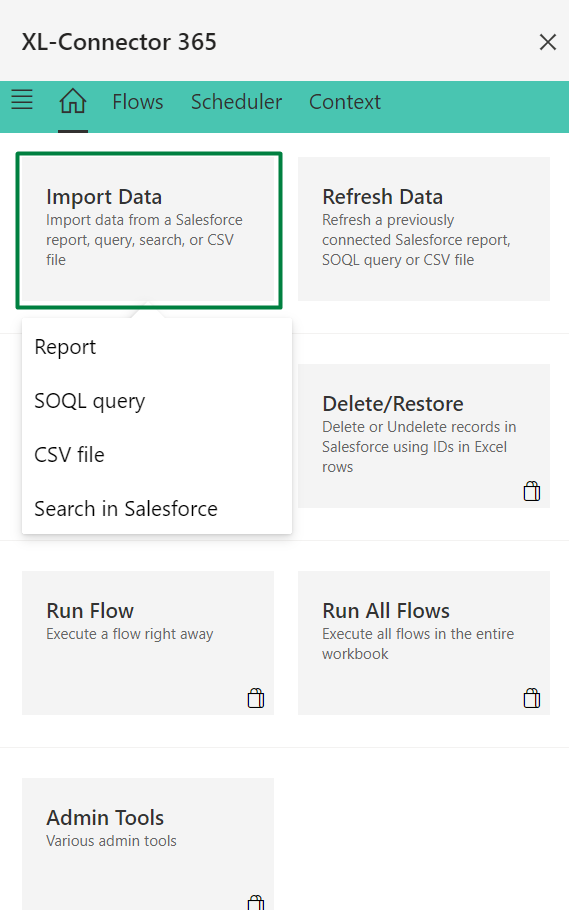
The easiest way to import data from Salesforce to the currently active Excel sheet is to click on the Reports button, select the report you’d like to run, and click on the Run and Save button. This will import the report into the sheet and also save the reference to the report inside of that sheet so that anyone could re-import the same report later by simply clicking on the Refresh button in the plug-in:
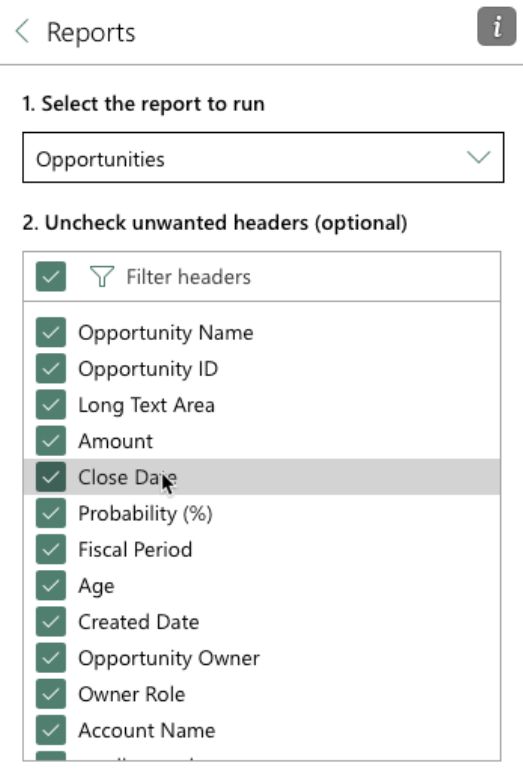
If you would like to build an ad-hoc report picking your fields and creating filters on the fly, try the SOQL query option. You don’t need to know the SOQL syntax, an easy point-and-click interface will guide you through the creation of even the most complex query. For example, to build a query to import all fields from all records of the Account object, just select the object and all it’s fields, then click on Run and Save:
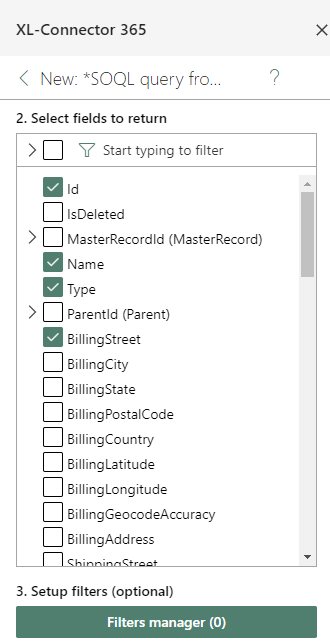
I can say that it was fast and easy to import all your Data from the Account object in Excel.
XL-Connector 365 enables seamless data transfer between Salesforce and Excel. Users can:
Export Data from Salesforce to Excel: Quickly retrieve Salesforce data for analysis, reporting, or further processing in Excel.
- Sample Use Case: Ideal for sales teams needing to generate monthly performance reports. They can export data, analyze it, and present it in Excel.
Import Data to Salesforce: Update Salesforce records directly from Excel, streamlining bulk data operations.
- Sample Use Case: Beneficial for marketing teams uploading bulk leads from trade shows or campaigns into Salesforce.
Data Synchronization
XL-Connector 365 can automatically run any import or export operation on a schedule. The cadence is up to every 5 minutes!
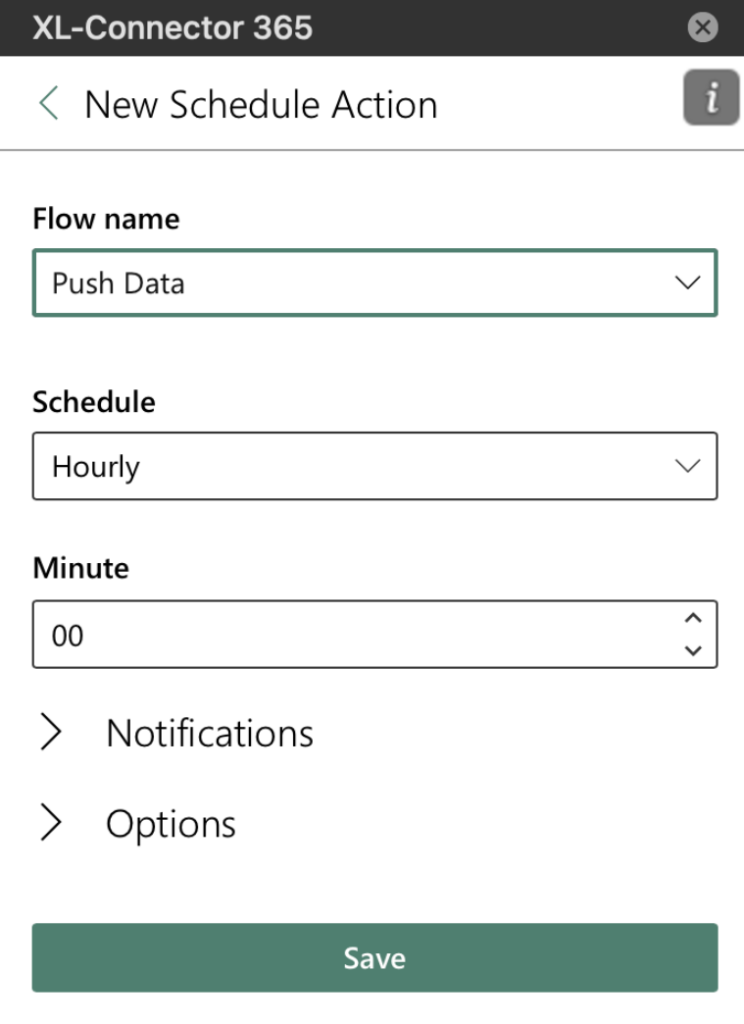
Maintain data consistency with synchronization:
Scheduled Synchronization: Automate data syncs at intervals up to 5 minutes to minimize manual effort.
- Sample Use Case: Useful for operations teams that need nightly updates of inventory levels from Salesforce to Excel for daily planning.
Data Filtering and Sorting
When importing data from Salesforce via SOQL, the filters manager allows users to build multiple filters with simple point-and-click. You can then link these filters to cells in your worksheet so that the filter becomes dynamic and based on the data entered in the linked cell:
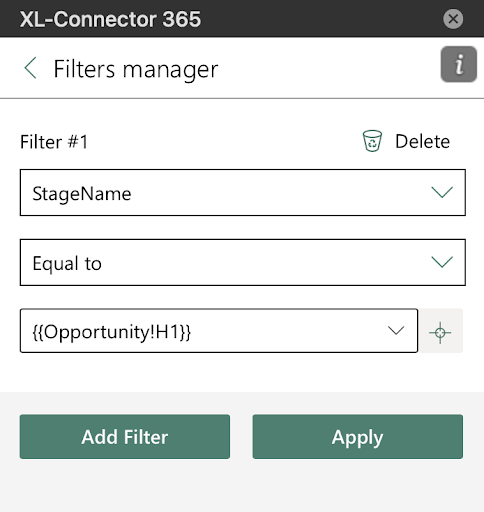
When exporting the data from Excel to Salesforce, you can apply any combination of filters to your Excel table, XL-Connector 365 will only upload data that is currently visible in Excel.
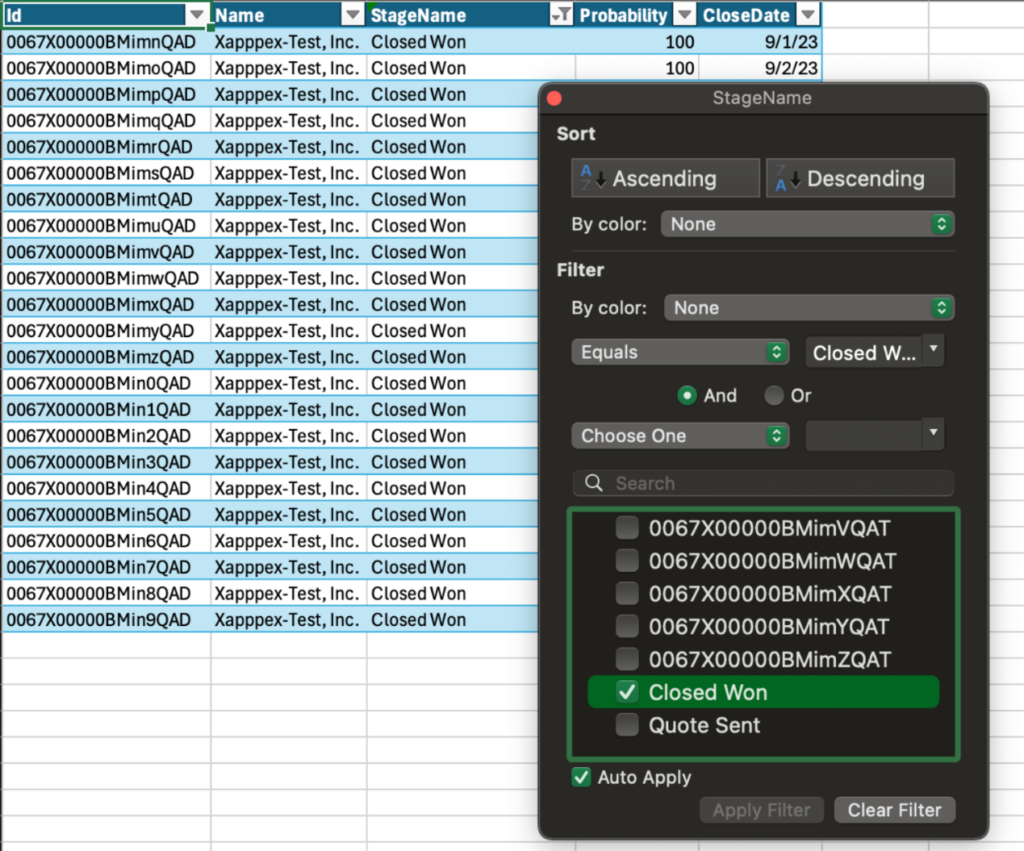
The export itself will take under a second for thousands of records.
Advanced filtering and sorting options help manage large datasets:
Filter Data: Apply complex filters to view relevant Salesforce records in Excel and dynamically filter by values from the spreadsheet.
- Sample Use Case: Perfect for HR departments filtering employee data for performance reviews or payroll processing.
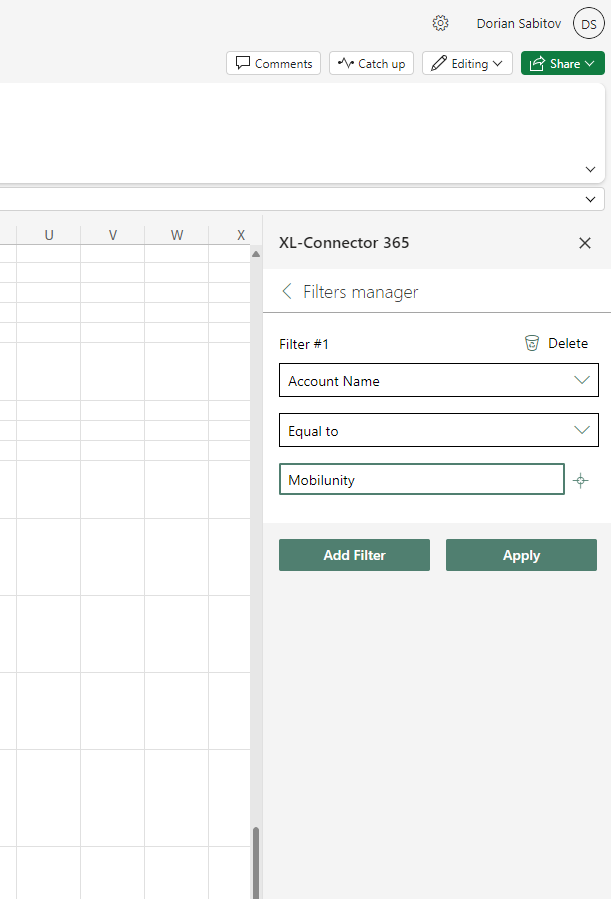
Add a filtering criteria, and then you’ll see a SOQL with criteria to import:
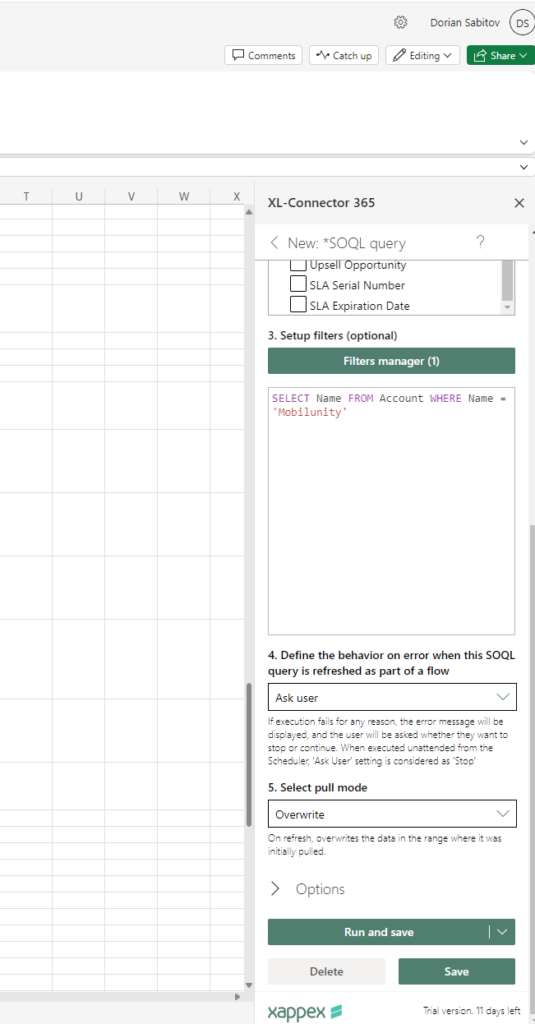
As a result, you’ll see a sheet with filtered records.
Sort Data: Organize data for easier analysis and management.
- Sample Use Case: Valuable for customer service teams sorting case records by priority to streamline resolution efforts.
Data Manipulation and Transformation
When the data is extracted from Salesforce and put into Excel – it is now incredibly easy to change it in bulk and transform using various Excel tools – from formulas to pivot table and scripts.
Leverage Excel’s powerful functions for data manipulation:
VLOOKUP and Other Excel Functions: Enhance data operations with familiar Excel functions.
- Sample Use Case: Useful for sales analysts performing VLOOKUPs to match sales data with customer information for detailed insights.
Data Cleaning: Prepare and clean data before importing it into Salesforce.
- Sample Use Case: Beneficial for data management teams ensuring data accuracy by cleaning up datasets before integration.
Bulk Data Operations
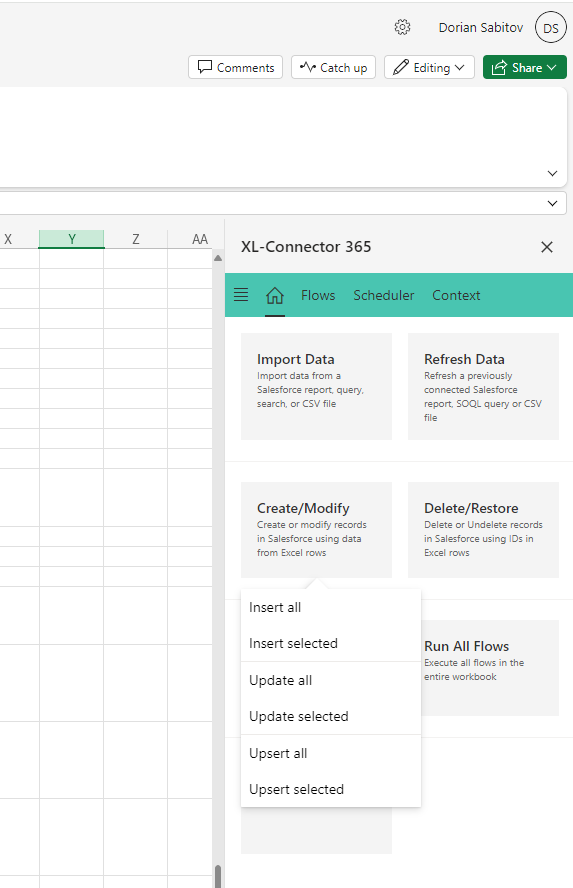
Also with Delete and Undelete actions:
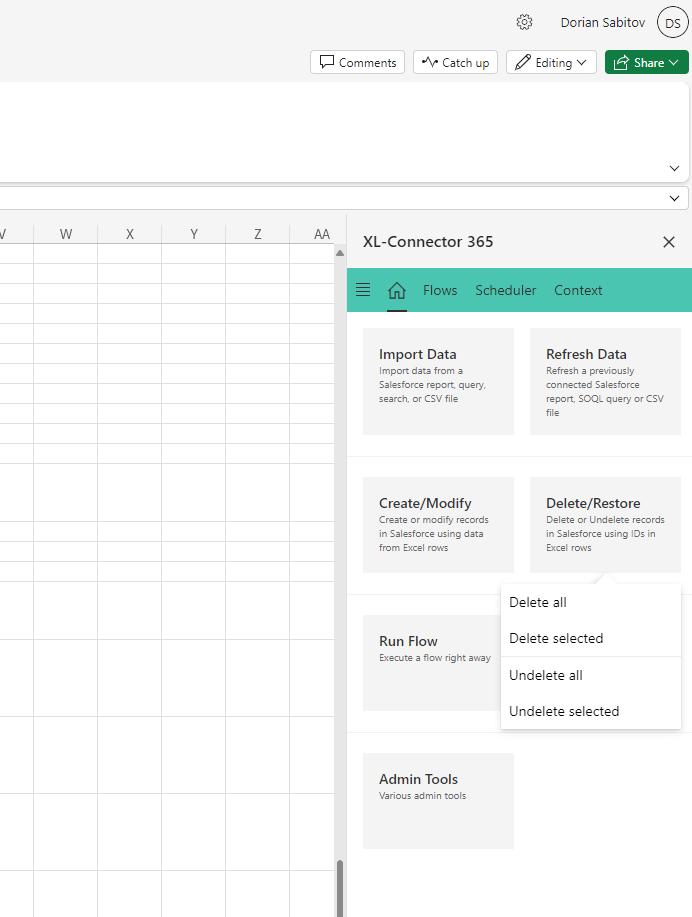
Efficiently handle large volumes of data:
Bulk Update: Perform mass updates on Salesforce records from Excel.
- Sample Use Case: Useful for product teams updating product details across multiple records simultaneously.
Bulk Insert: Insert large data volumes into Salesforce without manual entry.
- Sample Use Case: Ideal for HR teams onboarding new employees, allowing bulk insertion of employee records into Salesforce.
Automation with XL-Connector Flows
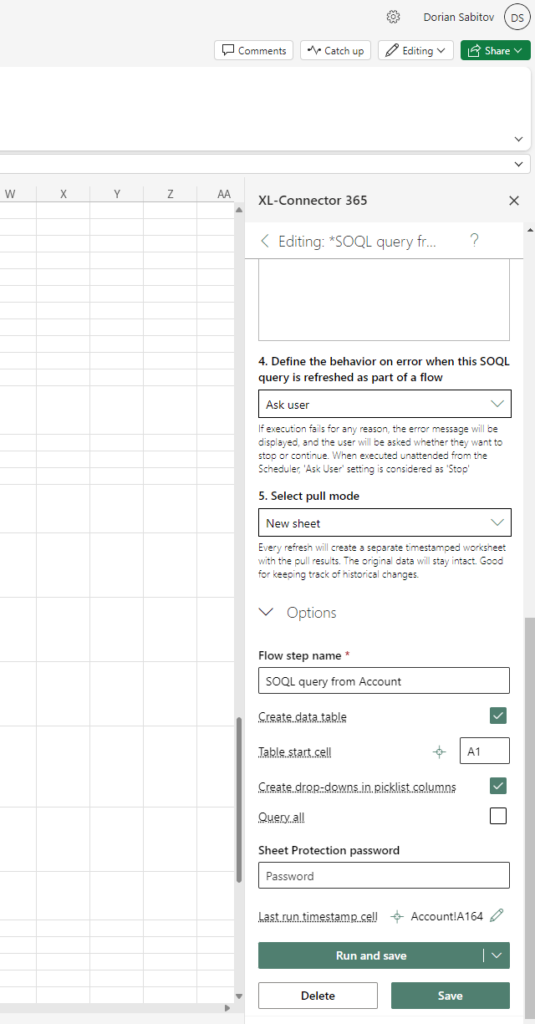
You can run your Flows manually or schedule an Action:
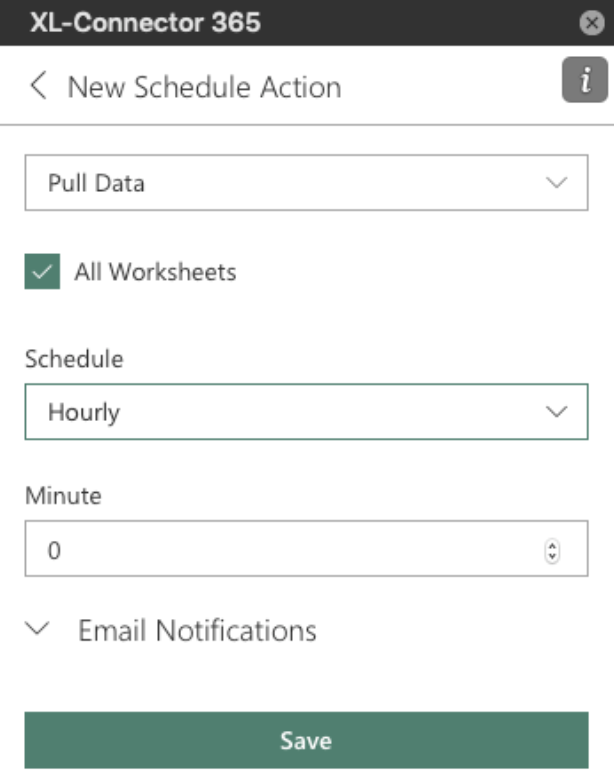
Automate repetitive tasks to save time:
Automate Data Loads: Set up automated data loads based on schedules.
- Sample Use Case: Useful for marketing teams automating data loads for campaign performance tracking.
Scheduled Reports: Generate and send reports automatically to stakeholders.
- Sample Use Case: Beneficial for finance departments needing to send automated financial reports to executives.
Error Handling and Logging

If any error occurs, you’ll receive details for each record with an error, with error info, and you can go directly to the errors and make necessary changes.
Also, records without errors will be tagged as Successfully updated.

Ensure data integrity with robust error handling:
Error Logs: Maintain detailed logs of any errors encountered during operations.
- SampleUse Case: Essential for IT departments troubleshooting data integration issues.
Data Validation: Validate data before loading to prevent errors and inconsistencies.
- Sample Use Case: Useful for compliance teams ensuring data integrity before records are updated in Salesforce.
User-Friendly Interface
XL-Connector 365 user interface is clean and informative, simple and without an abundance of complex settings.
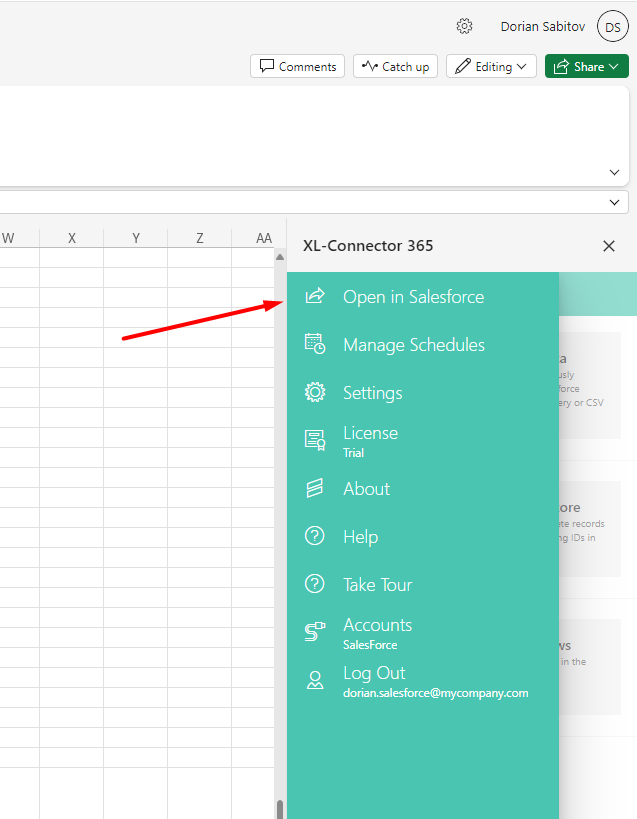
Navigating to a record by opening it in the browser is easy: simply click on the cell with the record Id in Excel, then select the menu in the top left corner and click Open in Salesforce.
The intuitive interface makes Salesforce to Excel Connector 365 accessible:
Excel-Like Environment: Work within the familiar Excel interface.
- SampleUse Case: Reduces training time for new users, making it accessible for all departments.
Managing Duplicate Records
XL-Connector 365 simplifies duplicate record management:
Identify Duplicates: Use Excel’s conditional formatting to highlight duplicates.
- Sample Use Case: Useful for sales teams managing large customer databases to avoid duplicate records.
Mass Delete Duplicates: Delete duplicate records directly from Excel without manual manipulation in Salesforce.
- Sample Use Case: Beneficial for data management teams conducting regular data clean-up operations.
Merge Records: Merge duplicate records, transferring child records from duplicates to the master record efficiently.
- Sample Use Case: Ideal for customer service teams to merge customer records to maintain a single customer view.
Scheduling Salesforce Automatic Data Operations
One of the top features of XL-Connector 365 is the ability to schedule data operations in advance and run those on autopilot.
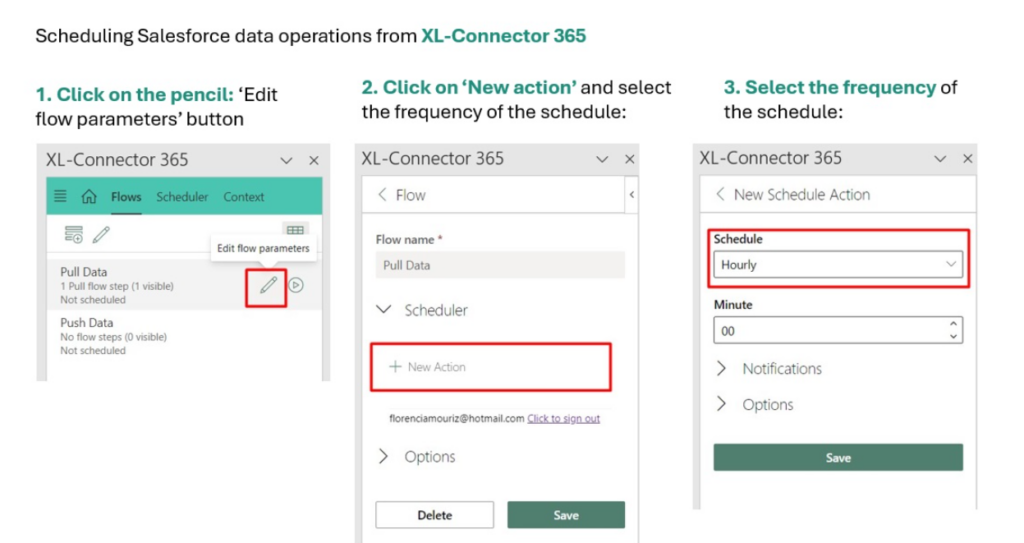
Automating your Salesforce data loads with XL-Connector flows operations:
Schedule Data Operations: Set up automated data pulls, updates, and loads.
- SampleUse Case: Useful for IT departments automating routine data backup and update tasks.
Assigning a Salesforce Lookup to Any Cell in Excel
You can Assign a new Lookup between Excel and Salesforce records:
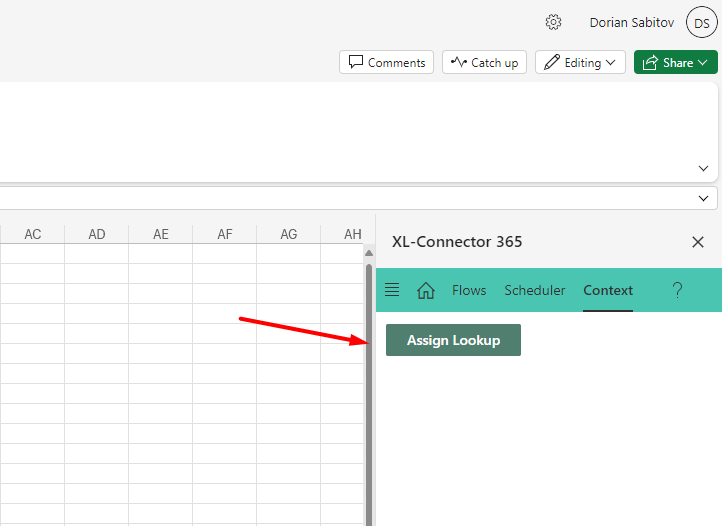
Or just use existing, exported from Salesforce.
For assigning a new Lookup, simply select the related Object and Field:

XL-Connector 365 enhances data management with lookup assignments:
Salesforce record lookup directly from Excel: Assign Salesforce lookups to Excel cells, and those can be used to look up records in Salesforce on the fly. The found value will be automatically populated in the corresponding cell.
- SampleUse Case: Ideal for financial analysts linking Salesforce sales data with Excel financial models for comprehensive analysis.
XL-Connector 365 empowers users to manage Salesforce data more effectively, enhancing productivity and accuracy.
Insight:
There are more features that XL-Connector 365 can offer you, such as:
and more)
Salesforce Excel Data Management Tools Comparison
Managing Salesforce data in Excel can be a game-changer for your productivity. In this section, we’ll compare some popular tools that make this task easier, including XL-Connector 365, Data Import Wizard, Data Loader, and dataloader.io.
We’ll look at what each tool offers in terms of key features like exporting reports, running SOQL queries, scheduling tasks, and more. We’ll also consider aspects like cost, ease of use, and the level of support you can expect. This comparison will help you find the tool that best fits your needs, making your Salesforce data management smoother and more efficient:
Salesforce Excel Data Management Tools Comparison

What Teams and Departments Can Benefit from XL-Connector 365?
XL-Connector 365 is an App designed to bridge Excel and Salesforce seamlessly. It has a wide range of features making it beneficial for many roles and industries. Here’s a closer look at who can gain the most from using XL-Connector 365:
Sales Teams
Sales professionals dealing with large volumes of data related to leads, opportunities, and customer interactions in Salesforce can benefit from usage of Excel to Salesforce connector by:
Simplifying Data Entry: Automating the import and export of sales data reduces manual entry and errors.
Ensuring Data Accuracy: Keeping Salesforce data up-to-date and accurate, which is crucial for effective sales strategies.
Creating Real-Time Reports: Enabling the creation of custom reports in Excel that pull live data from Salesforce for real-time insights.
Marketing Departments
Marketing teams can leverage Excel Connector to Salesforce to improve their campaign management and performance analysis, the benefits here include:
Automated Reporting: Scheduling automatic refreshes of marketing reports to track campaign performance and ROI.
Data Segmentation: Easily segmenting data for targeted marketing campaigns and better audience insights.
Enhanced Collaboration: Sharing updated reports with the team for collaborative analysis and strategy development.
Financial and Accounting Teams
Accounting Teams and financial analysts in particular rely on accurate data for forecasting and budgeting. XL-Connector 365 helps them by:
Consolidating Data: Importing financial data from various sources into Salesforce for consolidated analysis.
Advanced Reporting: Utilizing Excel’s analytical tools to create detailed financial reports and dashboards.
Maintaining Data Integrity: Ensuring financial data accuracy through automated validation and error reporting.
Development and Salesforce Admin Teams
IT professionals and Salesforce admins maintain the CRM system, where XL-Connector 365 assists them by:
Facilitating Data Migration: Enabling smooth data migration processes when upgrading systems or integrating new solutions.
Managing Bulk Data: Performing mass updates, merges, and deletions with ease, saving significant time.
Handling Metadata: Managing Salesforce metadata directly from Excel, streamlining administrative tasks.
Industry-specific Applications
There are also specific industries, where usage of XL-Connector 365 will be especially useful considering the data management practices inside such industries:
Non-Profit Organizations
Nonprofits managing extensive donor databases and fundraising campaigns in Salesforce can benefit from XL-Connector 365 implementation by:
Cleaning Data: Regularly updating donor information to maintain accurate records.
Enhancing Fundraising: Streamlining fundraising efforts through targeted donor segmentation and outreach.
Generating Reports: Producing detailed reports on donor contributions and campaign performance to support strategic decisions.
Educational Institutions
Schools and universities managing large student databases in Salesforce Education Cloud can benefit from XL-Connector 365 by:
Managing Student Data: Importing and exporting student data, grades, and attendance records efficiently.
Tracking Performance: Creating custom reports to track student performance and attendance trends.
Fostering Collaboration: Allowing multiple educators to collaborate on student data analysis and reporting.
Healthcare Providers
Healthcare organizations managing patient data and medical records in Salesforce Health Cloud, and XL-Connector 365 helps by:
Integrating Data: Combining patient data from various sources into Salesforce for a unified view.
Reporting and Analysis: Generating reports on patient outcomes, treatment effectiveness, and resource utilization.
Ensuring Data Privacy: Maintaining data privacy and security with secure data transfer protocols.
In summary, XL-Connector Salesforce 365 is a powerful tool that can benefit a wide range of users across different roles and industries. By automating data processes, enhancing data accuracy, and providing advanced reporting capabilities, it helps users save time, reduce errors, and make better-informed decisions.
Wrapping Up: Is XL-Connector 365 Worth of Using?
Final conclusion here is simple: XL-Connector 365 is an essential tool for anyone who needs to manage and automate data between Salesforce and Excel. You can manage your data between two platforms easily and fast. Whether you’re generating sales reports, managing marketing data, or performing financial analysis, Xappex XL Connector 365 has you covered.
The tool simplifies complex tasks with features like automated data synchronization, advanced filtering, and bulk data operations. It’s easy to install and has a user-friendly interface that anyone can navigate, regardless of their technical skill level.
By using XL-Connector 365, you can reduce manual work, minimize errors, and keep your data up-to-date. This not only saves time but also helps you make better decisions.
No matter your industry — be it sales, marketing, finance, education, healthcare, or IT — XL-Connector 365 offers powerful solutions to improve your data management practices. It’s a must-have for any organization looking to enhance efficiency and accuracy in handling Salesforce data.
The post XL-Connector 365 Review first appeared on Salesforce Apps.